Julia数据科学系列-Makie
- Makie.jl
- Makie 基础教程
- Figure
- Axis
- Plots
- 参数转换
- 图层和多图
- 属性
- Subplot子图
- 图例
- 布局教程
- 长宽比和尺寸控制
- 绘图概念解释
- Figures
- Scenes
- Cameras
- GridLayouts
- Blocks
- Colors
- 调色板
- Fonts
- Headless
- Theming
- Inspecting Data
- LaTeX
- SpecApi
- Basic transparency
- Observables and Interaction
- Animations
- Events
- Plot Recipes
- 使用
@recipe的完整配方(Full Recipe) - 绘图参考
- Axis3
- Box
- Button
- Colorbar
- GridLayout
- IntervalSlider
- Label
- Legend
- LSene
- Menu
- PolarAxis
- 其他交互的block
- Plots
- Scene
- Howtos
- Recipes
- 使用
@recipe的完整配方(Full Recipe) - Makie Package Extension
Makie.jl
Makie 基础教程
Makie的渲染后端
GLMakie: 交互式、3D渲染, 不能进行矢量图输出CairoMakie: 矢量图输出, 高质量的2D图形, 不能3D渲染, 不能进行交互WGLMakie: 网络端口, 类似GLMakie
Figure
Makie中最重要的对象是
Figure,Axis和plots。Figure命令定义一个画布(canvas), 在上边可以添加Axis, Colorbar, Legend等。
Axis
Plots
定义好Figure和Axis后就可以把基础图形添加到Axis中:
隐式调用Figure和Axis的基本函数
基本绘图函数通常都包含两个版本, 一个加
!, 一个不加:lines! 和 lines加叹号的会在现有Axis的基础上修改, 而不加叹号的版本(下称"无叹")会自动先创建Figure再定义Axis再把图画上:
所以无叹的基础绘图函数会返回一个元组:
(Figure, Axis, Plot)
ind{\julia{ fig, axis, lineplot = lines(x, y) }}
Figure和axis也可以以关键字参数的形式在绘图函数中定义:
绘图函数有不同的调用方式:
参数转换
x和y坐标可以是:
具体的array:
lines(0:10, 0:10)也可以是区间和转换函数:
lines(0..10, sin)也可以是基本绘图元素的集合:
lines和scatter都具有PointBased转换特征, 但heatmap就不能用Point, 因为需要的是2d-grid数据, 对应的特征是DiscreteSurface图层和多图
带!的函数会在原始图片的基础上添加新的图层进行绘制:
带!的函数不能接受figure和axis关键字(of course!)
属性
每个绘图函数都可以通过关键字参数设置不同的属性。
还可以用
plot.attribute = new_value这种语法来操作属性:
属性可以设置成单个值, 也可以是数组(要与绘图元素等长)
Subplot子图
Makie自带图像布局的网格管理, 构建fig=Figure()以后, 可以通过fig[row,col]的语法来指定绘制子图的布局:
还可以先创建空的Axis, 然后再绘制:
图例
Makie中可以用Legend()函数来手动添加图例, 该函数接受绘图对象作为参数:
Colorbar()也是一种图列, 适用于Heatmap()等颜色变化的图
布局教程
Makie可以进行非常细致的布局控制, 比如以下图例:

对应的代码:
长宽比和尺寸控制
控制长宽比和尺寸是绘图中的常见需求, 比如许多图需要正方形的axes, Axis有一个aspect属性来控制长宽比:

可以发现一个问题, 方形的axis和colorbar之间间距很大, 这是为什么呢?
通过向axis所在单元格添加一个Box来看看:

可以看到aspect的实际作用是减少了Axis的尺寸, 而布局没有做相应的适配改变。 因此, 大多数时候, 我们应该直接操作布局, 而不是Axis的长宽比。
GridLayout()默认的宽和高是Auto(), 就是根据内容自动适应. 如果想要固定宽高, 则需要把内容设置为Aspect:
此时图就正常了:

还可以用colsize!()函数更改Grid的长宽比:
还有一个resize_to_layout!()函数, 将图形大小调整为布局所有内容所需要的大小, 这样Grid上下左右的留白也会尽可能的少: resize_to_layout!(f); f

绘图概念解释
Backends
GLMakie: GPU支持的, 独立窗口绘制2D和3D图形, 可以实现交互绘图;
CairoMakie: 基于
Cairo.jl的非交互式绘图, 用于绘制出版矢量图;WGLMakie: 基于
WebGL, 浏览器中运行的3D和3D交互绘图;RPRMakie: 光线追踪后端(实验性质, 一般不用)
Figures
Makie中一个完整的绘图用Figure对象表示, 一般包含一个顶层的Scene和一个GridLayout, 以及放入其中的各种Blocks:
Figure
Scene
GridLayout
Blocks
创建: 可以通过
f = Figure(...)或者非叹号绘图函数, 如fig, ax, p = scatter(rand(100,2))添加Blocks: Blocks将其父Figure当作第一个参数, 可以通过索引语法进行添加:
ax = f[1, 1] = Axis(f);用
GridPosition和GridSubposition控制Grid位置f[1, 2];用
figure_padding控制padding;用
contents()或content()返回指定GridPosition的对象:
f = Figure()
box = f[1:3, 1:2] = Box(f)
ax = f[1, 1] = Axis(f)
contents(f[1, 1]) == [ax]
contents(f[1:3, 1:2]) == [box, ax]
contents(f[1:3, 1:2], exact = true) == [box]
# 如果一个位置只有一个对象, 用content(), 这样返回的是一个对象, 而不是像contents()一样返回一个Vector, 如果不能确定只有一个对象, content()会报错
f = Figure()
ax = f[1, 1] = Axis(f)
contents(f[1, 1]) == [ax]
content(f[1, 1]) == ax用
size = (width, height)控制尺寸, 此后其他的单位数值都是相对的了, 如size=(600, 400);linewidth=10可以预期为线宽是整个图像的1/60;用
px_per_unit和pt_per_unit分别控制位图和矢量图的尺寸, 如px_per_unit = 1表示尺寸数值1表示一个像素, 则上述size=(600, 400)会输出600x400像素的图;pt是一个适用于矢量图的印刷单位, 定义为1/72英寸, 或0.353毫米, CairoMakie默认的大小为:px_per_unit = 0.75,px_per_unit = 2
Scenes
Cameras
Camera定义一个Scene的视角(投射), 在Makie中, 甚至可以把2D图投射到3D(WOW!)
目前支持通过camera关键字传递以下Camera构造方法:
campixel!: Pixel Camera => 将场景投射到像素空间中(将数据的整数步长映射到一个像素点), 无control;cam_relative!: Relative Camera => 将场景投射到0.1 x 0.1的空间中, 无control;cam2d!: 2D Camera => 使用具有固定旋转和纵行比的正投影(orthographic projection), 有以下关键字参数:zoomspeed = 0.10f0: 鼠标滚轮缩放速度;zoombutton = nothing: 添加缩放按钮;panbutton = Mouse.right: 设置平移视图的按钮;selectionbutton = (Keyboard.space, Mouse.left): 设置控制矩形选框缩放的按钮;
Axis, 默认用于LScene和Scene
Camera3Dcam3d!cam3d_cad!
GridLayouts
Makie通过GridLayout对Scene中的元素进行布局设定, 布局通常包含以下属性:
建议边界
计算边界
自动确定高宽
Protrusions(突出部分? 4个角的控制:(l,r,t,b))
尺寸属性
对齐属性
具体见Layouts
Blocks
Blocks是可以添加到Figure或Scene的对象, 其位置和大小由GridLayout控制Block有其自己内部的Gridlayout可以通过设置
bbox参数来将Block放置到指定位置:
BBox(l, r, b, t)函数通过控制边界创建一个Rect2f
using CairoMakie
f = Figure()
Axis(f, bbox = BBox(100, 300, 100, 500), title="Axis 1")
Axis(f, bbox = BBox(400, 700, 200, 400), title="Axis 2")可以通过
delete!(block)函数删除block
Makie支持的blocks有:
Axis, Axis3, PolarAxis
GridLayout
LScene
Box
交互: Button, IntervalSlider, Menu, Slider, SliderGrid, Toggle
标注: Colorbar, Legend, Label, Textbox
Colors
大多数绘图对象支持传递
color属性, 元素要与元素数目保持一致(或单个颜色, 广播到所有元素);当传递数字数组(或单个数字时), 用
colormap和colorrange属性将其转换成颜色值colormap: 连续映射;colorrange: 离散映射;NaN值默认为:transparent颜色, 可以通过nan_color属性更改超过映射范围的颜色, 默认用极值颜色, 可以通过
lowclip和highclip属性更改
Makie中没有
alpha/opacity等显式声明透明度的关键字, 可以用(color, alpha)元组来设置透明度
具名颜色
Makie通过Colors.jl来解析具名颜色(使用CSS规范), 可以在 这里找到所有具名颜色信息。
调色板
Makie默认离散调色板是
Makie.wong_colors()Makie默认连续调色板是
:viridis
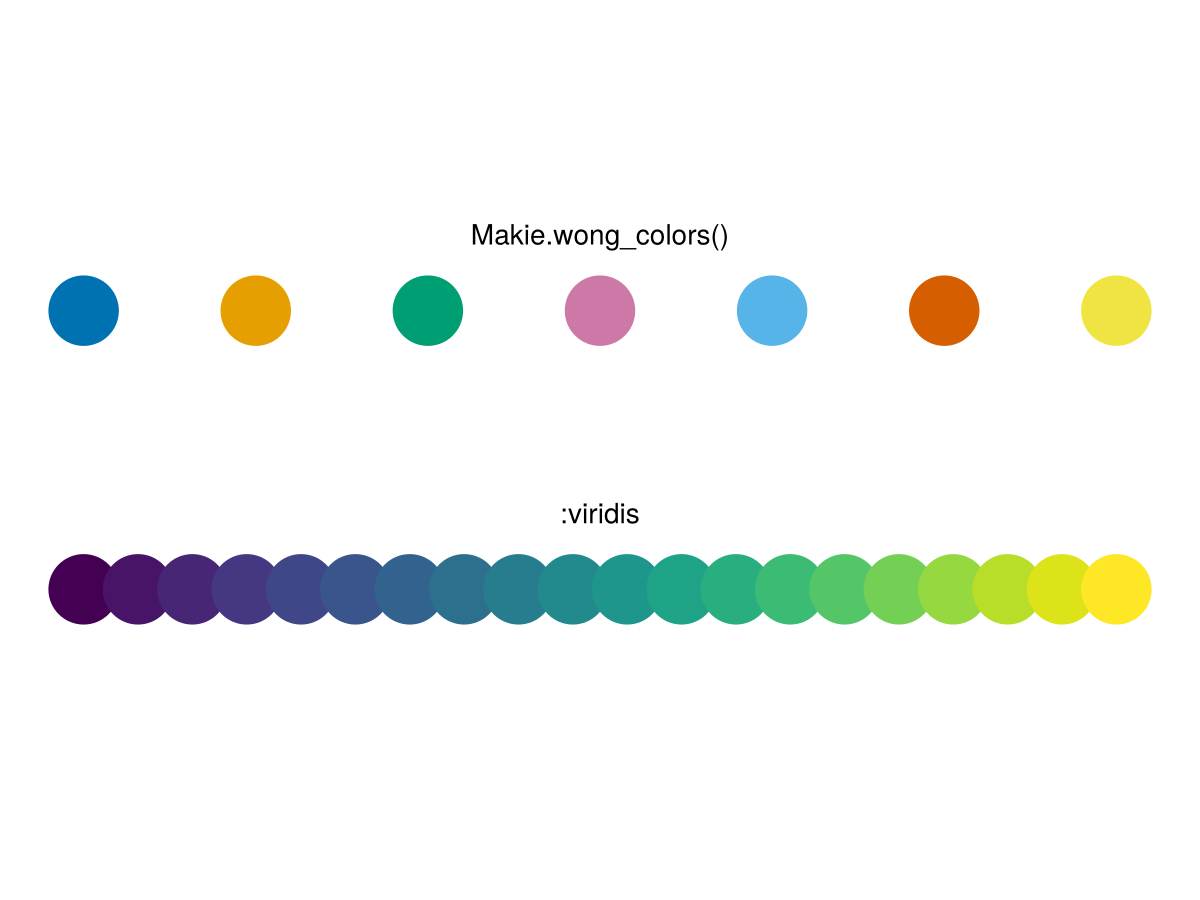
可以在
ColorSchemes.jl中查找调色板信息
Fonts
Makie用FreeType.jl包来控制字体, 具体内容略
目前Makie不支持绘制表情符号(emoji);
目前不支持彩色字体
Headless
原文在此Makie可以用在无显示器的系统中:
CairoMakie正常使用;通过设置X11转发(
ssh -X user@host)实现GLMakie的使用;通过
JSServe控制监听端口实现WGLMakie的使用;
Theming
Makie支持通过属性更改绘图主题的几乎每个细节, 这主要通过以下三个函数实现:
set_theme!update_theme!with_theme
set_theme!(theme; kwargs ...)不带参数调用, 重置为默认;
kwargs可以是各种支持的属性关键字;
using CarioMakie
function example_plot()
f = Figure()
for i in 1:2, j in 1:2
lines(f[i, j], cumsum(randn(50)))
end
Label(f[0, :], "A simple example plot")
Label(f[3, :], L"Random walks $x(t_n)$")
f
end
example_plot()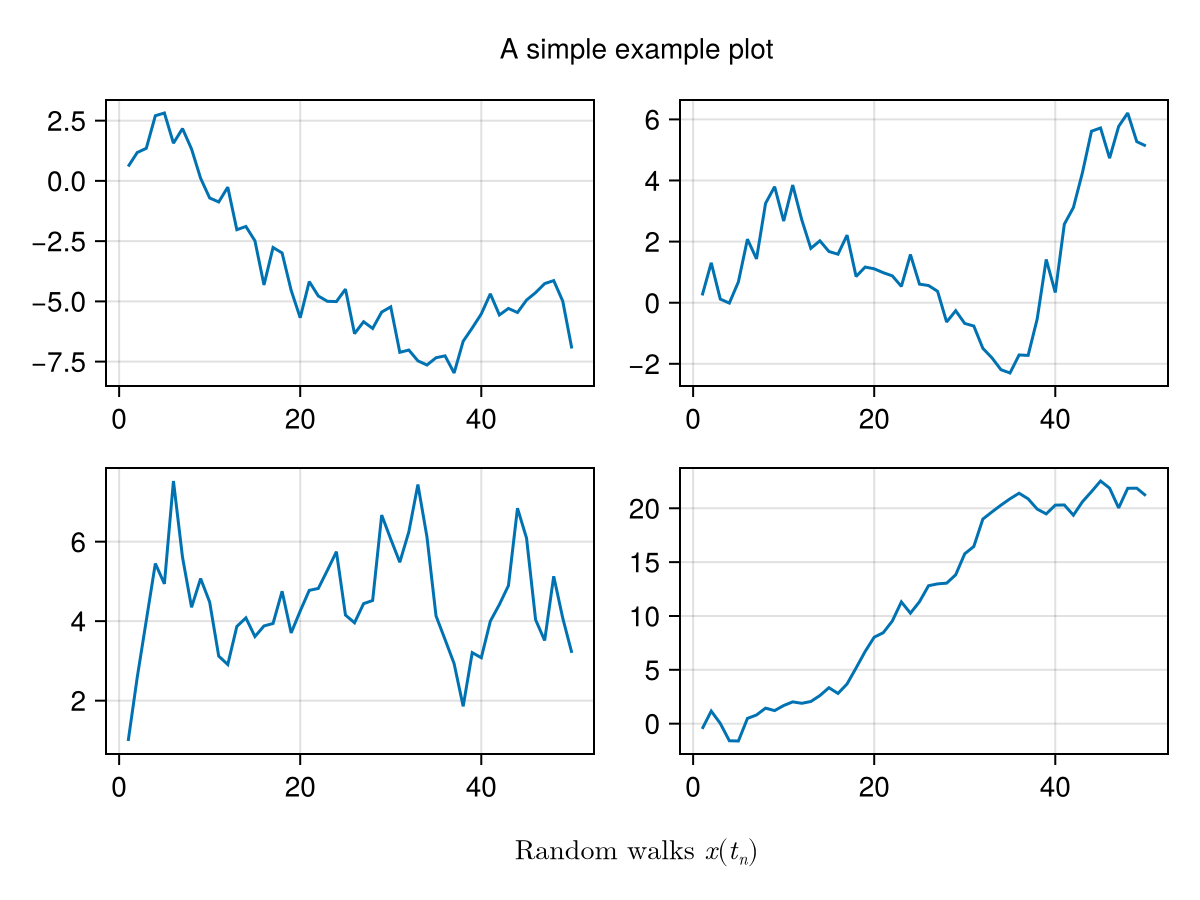
fontsize_theme = Theme(fontsize = 10)
set_theme!(fontsize_theme)
example_plot()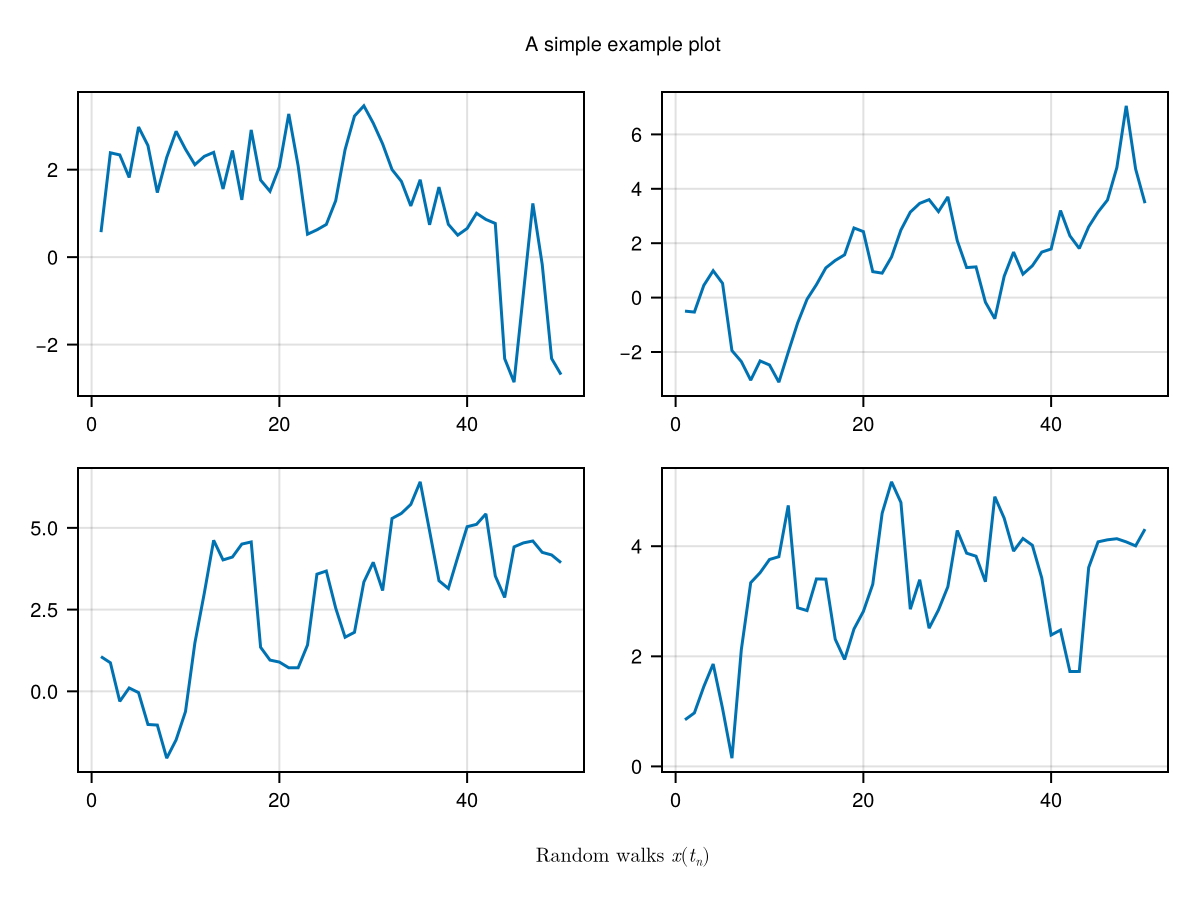
merge()将多个主题组合应用:
dark_latexfonts = merge(theme_dark(), theme_latexfonts())
with_theme(dark_latexfonts) do
example_plot()
end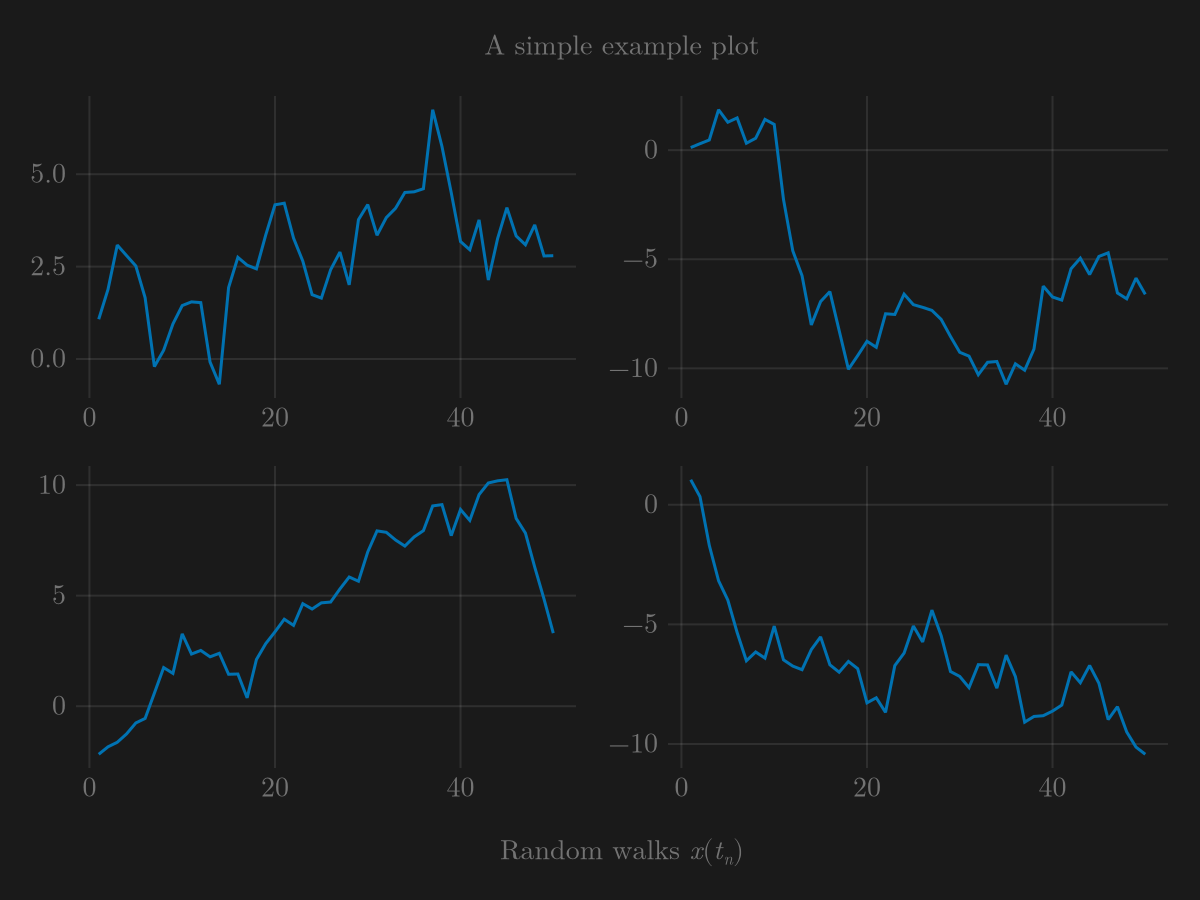
update_theme!(attr...)部分更新已经激活的主题 update_theme!(fontsize=30)
example_plot()with_theme(theme, attr...) do plot end with_theme(plot, theme)
lines_theme = Theme(
Lines = (
linewidth = 4,
linestyle = :dash,
)
)
with_theme(example_plot, lines_theme)
ggplot_theme = Theme(
Axis = (
backgroundcolor = :gray90,
leftspinevisible = false,
rightspinevisible = false,
bottomspinevisible = false,
topspinevisible = false,
xgridcolor = :white,
ygridcolor = :white,
)
)
with_theme(example_plot, ggplot_theme)with_theme(
Theme(
palette = (color = [:red, :blue], marker = [:circle, :xcross]),
Scatter = (cycle = [:color, :marker],) # <== 设置按照颜色和形状循环, 总共有2x2=4组
)) do
scatter(fill(1, 10)) # <== 第1组[:color, :marker]
scatter!(fill(2, 10)) # <== 第2组[:color, :marker]
scatter!(fill(3, 10)) # <== 第3组[:color, :marker]
scatter!(fill(4, 10)) # <== 第4组[:color, :marker]
scatter!(fill(5, 10)) # <== 第1组[:color, :marker]
current_figure()
end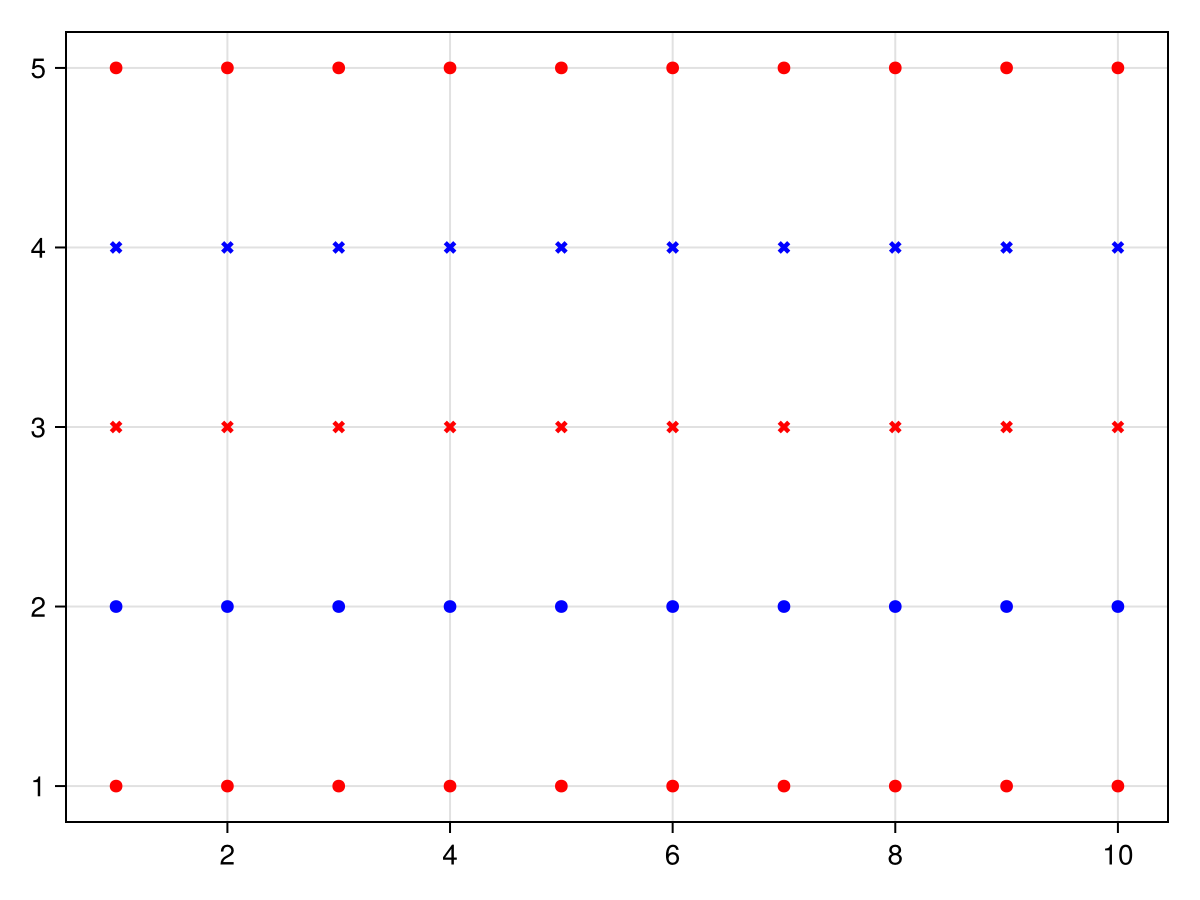
还可以通过Cycle()构造函数定义一个Cycle对象, 允许设置covary关键字, 会将所有covary=true的循环器的所有属性循环在一起(可以理解成zip?):
with_theme(
Theme(
palette = (color = [:red, :blue], linestyle = [:dash, :dot]),
Lines = (cycle = Cycle([:color, :linestyle], covary = true),) # 这里只有两套循环了,而不是四套
)) do
lines(fill(5, 10))
lines!(fill(4, 10))
lines!(fill(3, 10))
lines!(fill(2, 10))
lines!(fill(1, 10))
current_figure()
end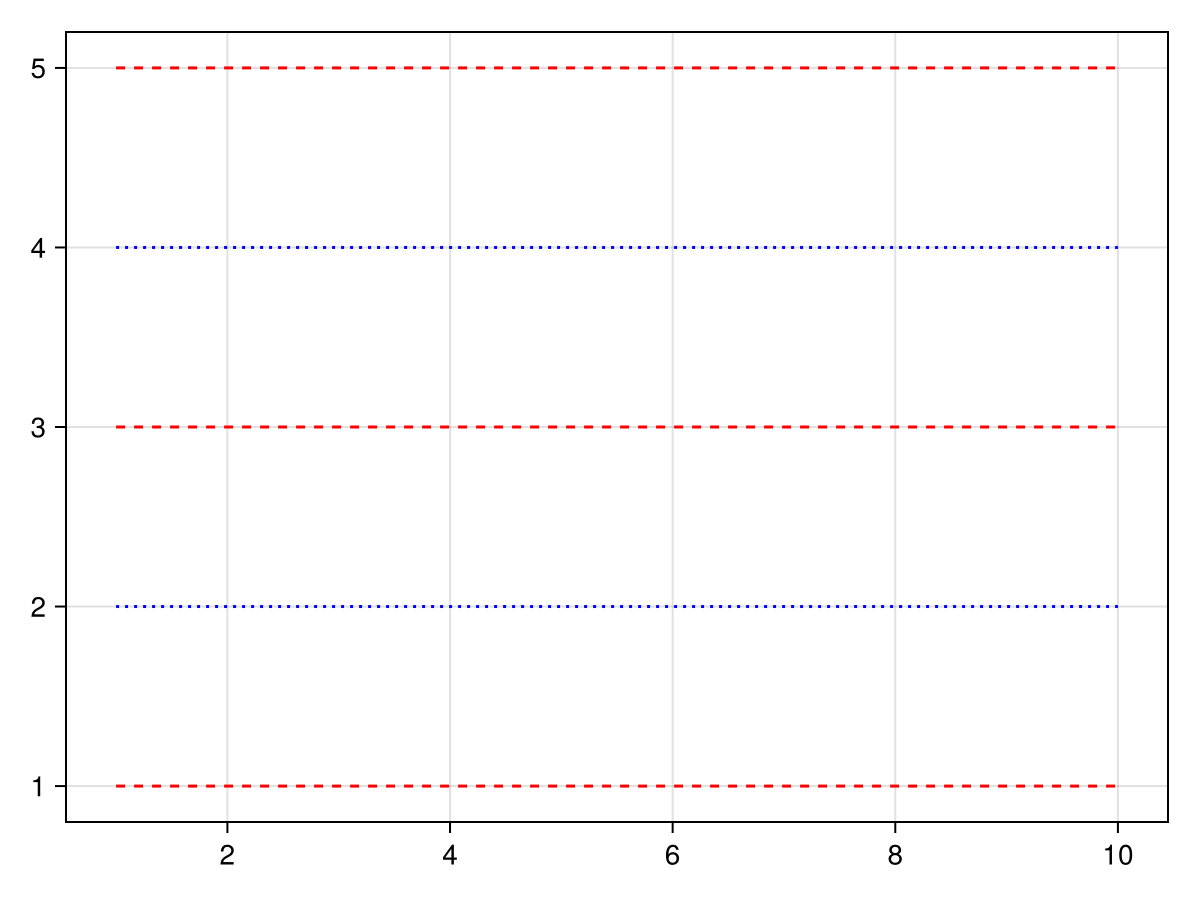
还可以通过Cycled对象手动配置当前应该应用哪一套主题循环, Cycled对象记录主题循环的迭代器, 可以通过索引i来指定访问某一套:
using CairoMakie
f = Figure()
Axis(f[1, 1])
# the normal cycle
lines!(0..10, x -> sin(x) - 1)
lines!(0..10, x -> sin(x) - 2)
lines!(0..10, x -> sin(x) - 3)
# manually specified colors
lines!(0..10, x -> sin(x) - 5, color = Cycled(3))
lines!(0..10, x -> sin(x) - 6, color = Cycled(2))
lines!(0..10, x -> sin(x) - 7, color = Cycled(1))
f
Cycle会在Palettes中查找指定属性, 可以通过配置palette和patchcolor来控制:
using CairoMakie
f = Figure(size = (800, 800))
# 默认调色板
Axis(f[1, 1], title = "Default cycle palette")
for i in 1:6
density!(randn(50) .+ 2i)
end
# 手动设置调色板
Axis(f[2, 1],
title = "Custom cycle palette",
palette = (patchcolor = [:red, :green, :blue, :yellow, :orange, :pink],))
for i in 1:6
density!(randn(50) .+ 2i)
end
# 清空调色板
set_theme!(Density = (cycle = [],))
Axis(f[3, 1], title = "No cycle")
for i in 1:6
density!(randn(50) .+ 2i)
end
f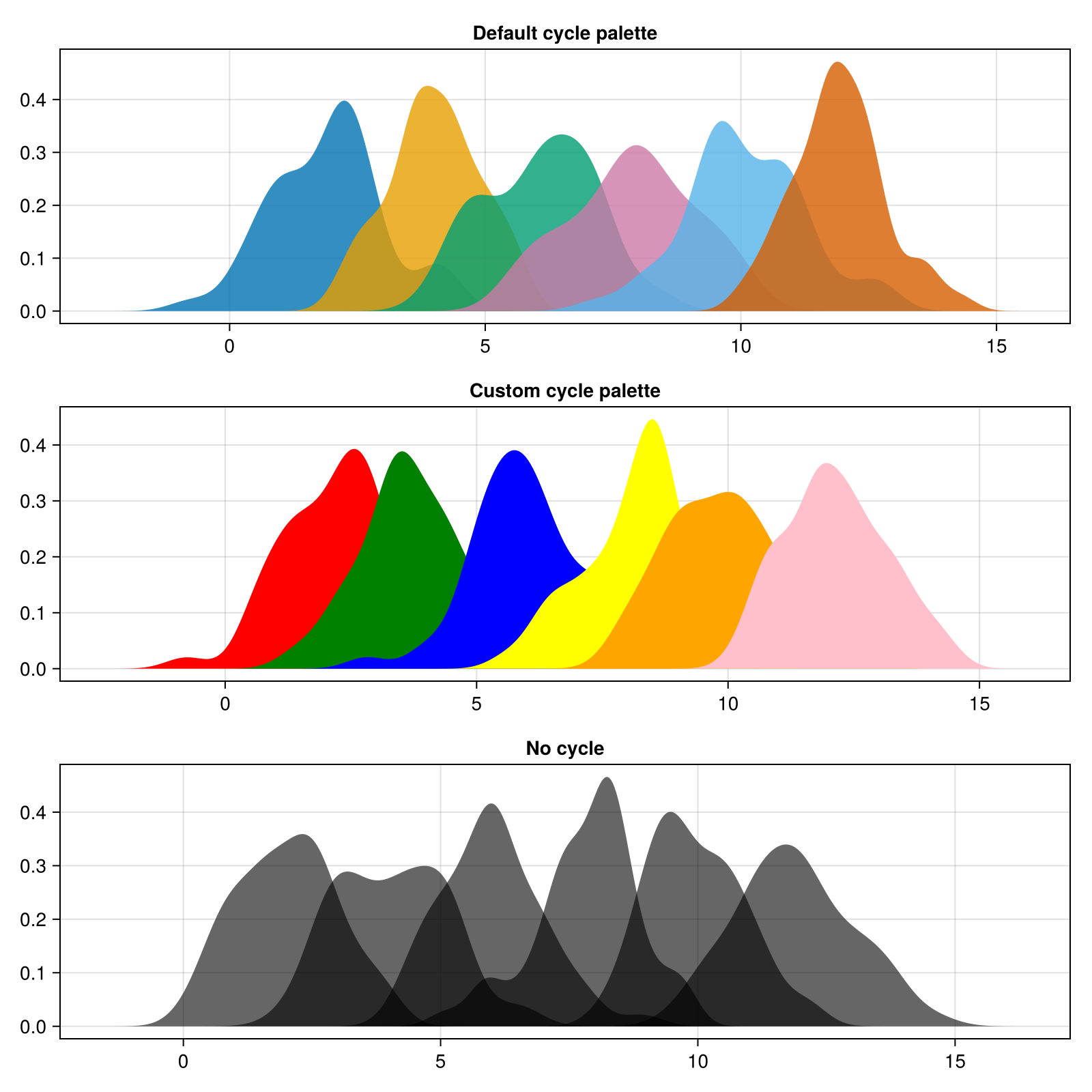
rowgap和colgap更改默认网格布局间隔。
预设主题
default: 这个个人觉得就很好看
theme_ggplot2: ggplot2主题
theme_minimal: 这个比较适合我, 最简洁

theme_black: 黑色主题
theme_light: 黑色主题的白色版
theme_dark: 黑色主题的灰色版
Inspecting Data
交互式数据检查器, 可以鼠标悬停展示数据信息, 应该只能在GLMakie中使用,暂略。
LaTeX
Makie通过LaTeXStrings.jl和MathTeXEngine.jl包提供LaTeX的支持, 可以在输入文本的时候输入LaTeX格式的公式, LaTeXString对象可以用L""字符串宏创建:
using CairoMakie
f = Figure(fontsize = 18)
Axis(f[1, 1],
title = L"\forall \mathcal{X} \in \mathbb{R} \quad \frac{x + y}{\sin(k^2)}",
xlabel = L"\sum_a^b{xy} + \mathscr{L}",
ylabel = L"\sqrt{\frac{a}{b}} - \mathfrak{W}"
)
f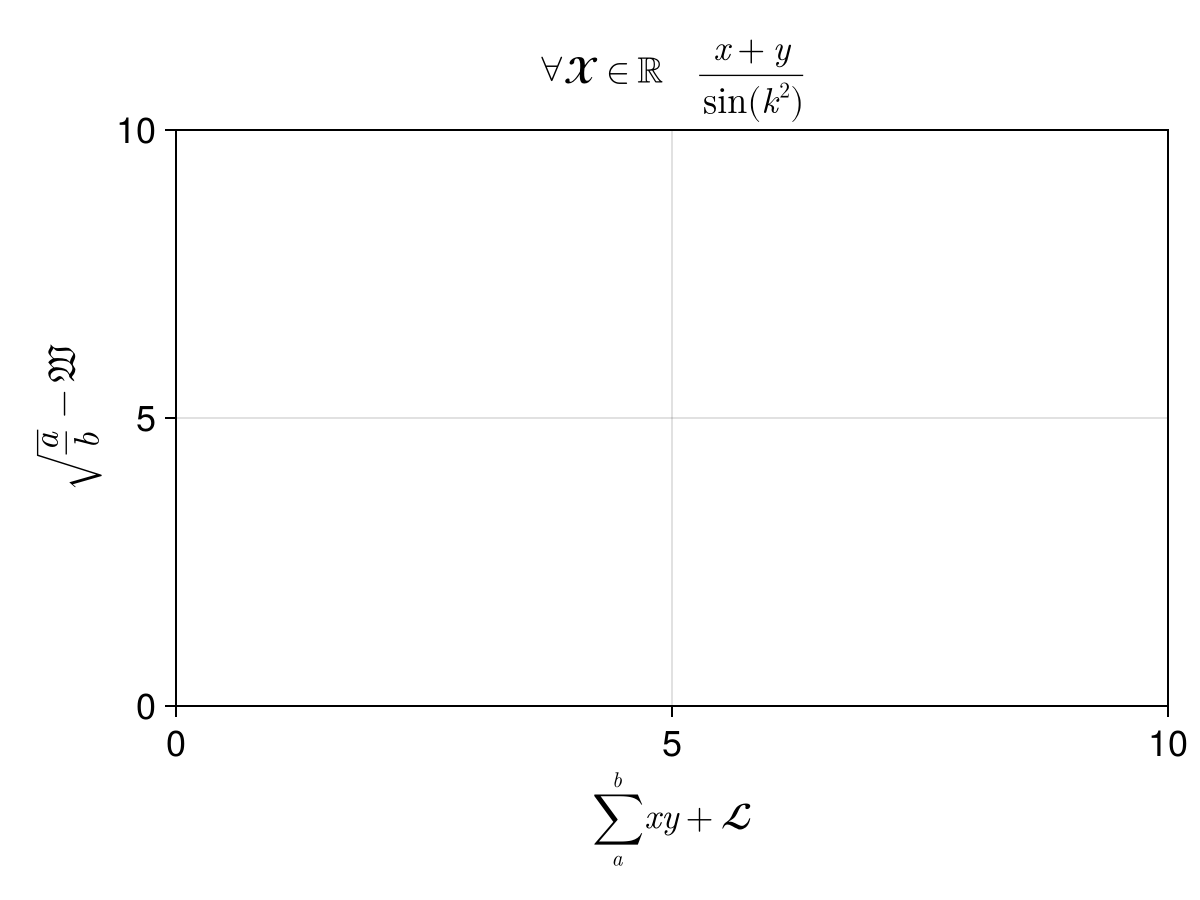
甚至可以混用文本和数学公式:
using CairoMakie
f = Figure(fontsize = 18)
t = "text"
Axis(f[1,1], title=L"Some %$(t) and some math: $\frac{2\alpha+1}{y}$")
f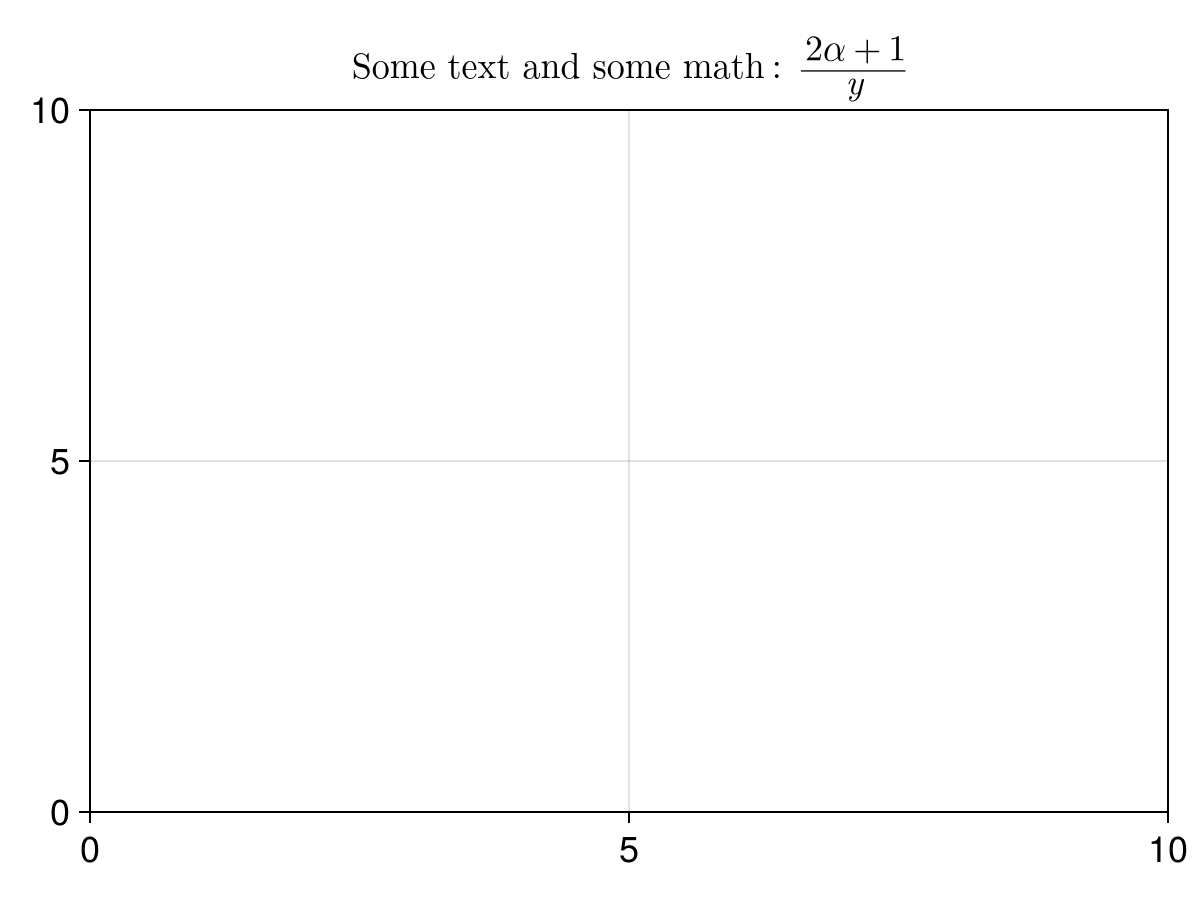
Makie提供了一个theme_latexfonts()主题, 自动支持latex:
using CairoMakie
with_theme(theme_latexfonts()) do
fig = Figure()
Label(fig[1, 1], "A standard Label", tellwidth = false)
Label(fig[2, 1], L"A LaTeXString with a small formula $x^2$", tellwidth = false)
Axis(fig[3, 1], title = "An axis with matching font for the tick labels")
fig
end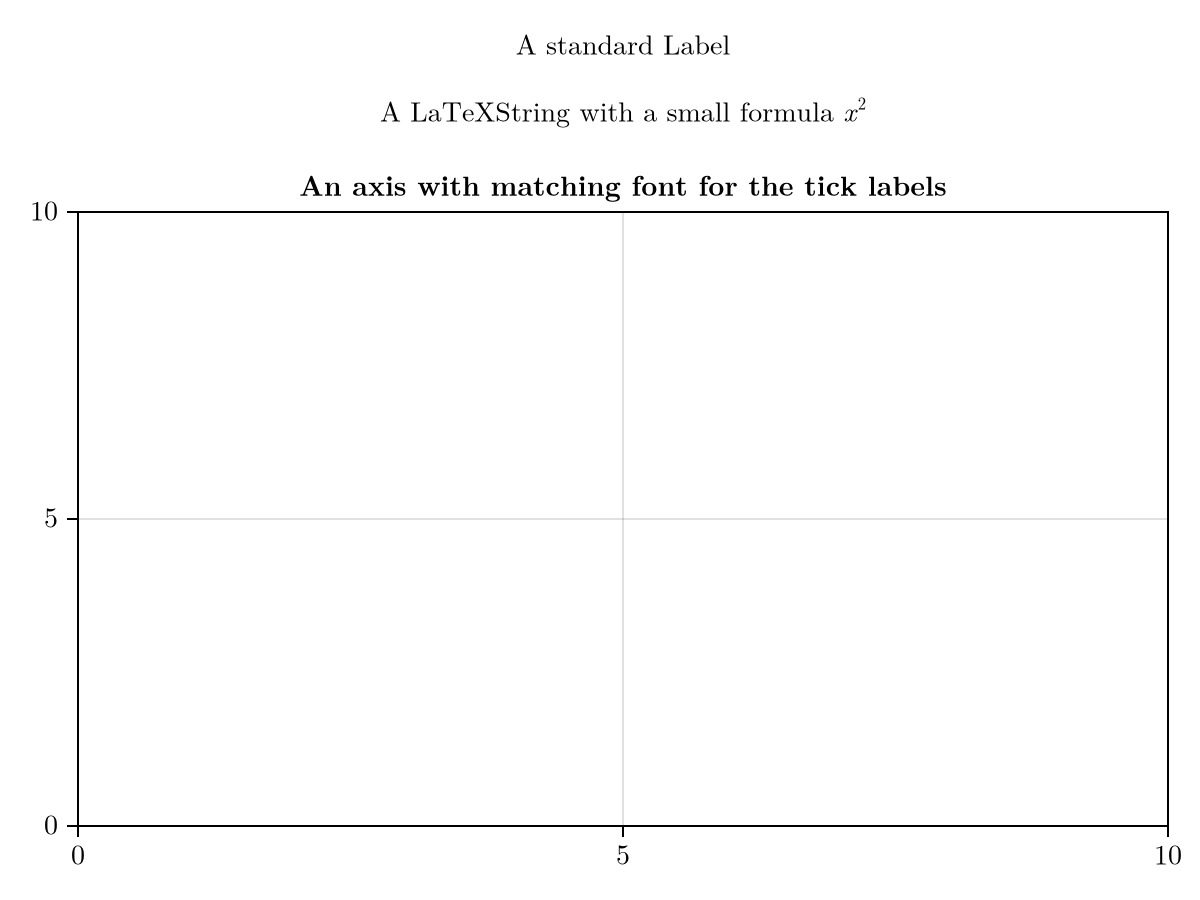
SpecApi
Basic transparency
Observables and Interaction
Makie提供了一个方法可以动态检测数据的改变, 实时更新图片, 从而能够绘制动画, 实现这些用的就是 observables.jl。
Observable是一个容器对象, 允许交互地更新值;每个Observable对象都有一个类型参数, 规定存储值的类型;
using GLMakie, Makie
x = Observable(0.0)
x2 = Observable{Real}(0.0)
x3 = Observable{Any}(0.0)可以用
x[]空索引的形式来更新Observable对象:x[] = 3.34可以用
on(x) do ... end语法来定义对象更新后自动执行的操作:
on(x) do x
println("new value of x is $x")
end
x[] = 5.0
# new value of x is 5.0x .= colorant"red" )更新Observable, 则需要用notify(x)显式地触发on的动作
Observable中所有注册函数会按照注册顺序同步执行, 所以连续更改两个Observable, 会先把第一个更改的所有函数执行后, 再更新第二个
Observable值的访问有两种方法:to_value函数:value = to_value(x), 用to_value的好处是, 也可以对非Observable变量使用(此时返回变量原始值), 保持代码格式统一;空索引:value = x[], 所以x[] = x[]这种语法, 就是用老的x值更新x, 等于不改变x,但是又触发了一次更新操作, 似乎等于notify(x)?;
连接多个
observable:lift
lift(function, Observable), 用来创建新的Observable, 其值的更新依赖于另一个Observable: f(x) = x^2
y = lift(f, x) # 更新x会同步更新y
z = lift(y) do y
-y
end
x[] = 10.0
@show x[] #10.0
@show y[] # 100.0
@show z[] # -100.0
y[] = 20 # 更改y, z会随着更新, 但x不会当有众多变量需要联动的时候, 写lift函数有点麻烦, Makie还提供了一个@lift宏, 用来方便地简化该操作: z = @lift($x .+ $y)
宏中需要在变量前加上
$;也支持多行语句:
multiline_node = @lift begin
a = $x[1:50] .* $y[51:100]
b = sum($z)
a .- b
end支持访问表达式或复杂结构的子元素:
container = (x = Observable(1), y = Observable(2))
@lift($(container.x) + $(container.y))多重触发同步更新问题
lift的Observable, 就会多次触发, 比如: xs = Observable(1:10)
ys = Observable(rand(10))
zs = @lift($xs .+ $ys) # xs和ys是两个独立的Observable
# 现在更新xs和ys
xs[] = 2:11 # 此时触发了一次zs
ys[] = rand(10) # 此时又触发了一次zspush!更改了xs的长度, 此时ys的长度没变, 触发的zs更新动作就会报错。
有一种方法可以只更新数值, 但不触发更新操作xs.val:
xs.val = 1:11 # 更新了xs, 但不触发监听器
ys[] = rand(11) # 更新y后再触发监听, 此时更新zs这种操作还是尽量避免用, 因为代码有可能会因此变得复杂, 最好的方法就是合理设计Observable的联动, 把复杂的依赖用自定义类型的方式组合更新, 避免出现这种情况。
Animations
通过record()函数记录Observables的改动, 可以创建动画:
using GLMakie
using Makie.Colors
fig, ax, lineplot = lines(0..10, sin; linewidth=10)
# animation settings
nframes = 30
framerate = 30
hue_iterator = range(0, 360, length=nframes)
record(fig, "color_animation.mp4", hue_iterator;
frametrate = framerate) do hue
lineplot.color = HSV(hue, 1, 0.75)
end
# 或者可以用 record(function, fig, "file", ...)的语法:
function change_function(hue)
lineplot.color = HSV(hue, 1, 0.75)
end
record(change_function, fig, "color_animation.mp4", hue_iterator; framerate = framerate)支持的文件格式:
.mkv,.mp4,.webm,.gif
Events
Makie用Events结构存储Observables的改变, 并用events(x)访问, Events包含如下字段:
window_area::Observable{Rect2i}: 当前视窗大小(像素)window_dpi::Observable{Float64}: 视窗DPIwindow_open::Observable{Bool}: 视窗是否打开hasfocus::Observable{Bool}: 窗口是否被聚焦(在前台)entered_window::Observable{Bool}: 鼠标是否在窗口内(悬停, 无论是否聚焦)mousebutton::Observable{MouseButtonEvent}mousebuttonstate::Set{Mouse.Button}mouseposition::Observable{NTuple{2, Float64}}scroll::Observable{NTuple{2, Float64}}keyboardbutton::Observable{KeyEvent}keyboardstate::Observable{Keyboard.Button}: 当前按下的所有键unicode_input::Observable{Char}: 最近输入的字符dropped_files::Observable{Vector{String}}: 拖拽加载的文件路径
Plot Recipes
Makie可以让用户通过Recipes自定义自己的画图函数。主要有两种Recipe:
Type recipes: 本质上就是类型转换, 规定用户自定义类型到现有绘图类型的映射关系;Full recipes: 自定义新的绘图函数, 更底层。
Type Recipes
Makie中类型的转换顺序如下
先尝试通过
convert_arguments(::PlotType, args...)进行派发;如果没有找到匹配的方法, 则再尝试通过
conversion_trait(::PlotType)确定转换特征尝试通过
convert_arguments(::ConversionTrait, args...)分派;尝试用
convert_signle_arguments递归地转换每一个参数;尝试用
convert_arguments(::PlotType, converted_args...)分派;Failed
Circle绘图类型, 可以解析成Point向量: convert_arguments(x::Circle) = (decompose(Point2f, x),)
convert_arguments必须始终返回Tuple可以用类型子集来定义转换, 如各种散点图:
convert_arguments(P::Type{<:Scatter}, x::MyType) = convert_arguments(P, rand(10, 10))
预设一些转换特征, 可以方便地定义一组共享相同特征的绘图类型的行为:
NoConversionPointBasedSurfaceLikeVolumeLike
可以多个参数一起转换:
convert_arguments(P::Type{<:Scatter}, x::MyType, y::MyOtherType) = ...
可以将转换设置成默认绘图类型:
plottype(::MyType) = Surface
convert_single_argument可以用来把Makie未知类型转换成其他类型。
使用@recipe的完整配方(Full Recipe)
Makie.plot!。
Full Recipe包含两个部分:
绘图类型名称
MyPlot, 和@recipe定义的参数和主题信息至少一个
plot!定义的绘图方法, 使用其他现有绘图函数进行实现
@recipe举个栗子:
@recipe(MyPlot, x, y, z) do scene
Theme(
plot_color = :red
)
end以上@recipe宏实际上会被展开成如下操作:
类型定义:
const MyPlot{ArgTypes} = Combined{myplot, ArgTypes}, 定义一个从大骆驼名称(类型)到小写名称(方法)的映射关系;自动定义
myplot(args...)和myplot!(args...)方法;如果提供了参数列表(
x, y, z), 则会发出argument_names的声明:argument_names(::Type{<:MyPlot}) = (:x, :y, :z)这样就可以用诸如
plot_object[:x]的语法来获取第一个参数;或者, 永远可以用
plot_object[i]来获取第i个参数;
将
@recipe中设定的主题参数插入到绘制MyPlot的任何场景默认主题中;
plot!方法用Makie.plot!来定义MyPlot的具体绘图方案, 如:
function Makie.plot!(myplot::MyPlot)
# normal plotting code, building on any previously defined recipes
# or atomic plotting operations, and adding to the combined `myplot`:
lines!(myplot, rand(10), color = myplot[:plot_color])
plot!(myplot, myplot[:x], myplot[:y])
myplot
end在定义绘图函数的时候可以根据myplot支持的参数类型定义支持不同类型的函数特例:
# 定义当数据类型是3D浮点数组时的绘图方法:
const MyVolume = MyPlot{Tuple{<:AbstractArray{<: AbstractFloat, 3}}}
argument_names(::Type{<: MyVolume}) = (:volume,) # again, optional
function plot!(plot::MyVolume)
# plot a volume with a colormap going from fully transparent to plot_color
volume!(plot, plot[:volume], colormap = :transparent => plot[:plot_color])
plot
end开盘/收盘和高/低的分类来可视化股票(我们自定义一个类型来保存信息), 下面我们来定义配方:
首先创建一个存股票的数据结构:
struct StockValue{T<:Real}
open::T
close::T
high::T
low::T
end然后创建一个
StockChart绘图类型, 其中do scene闭包只是一个返回默认属性的函数, 将下跌和上涨的股票分别标记成green和red:
@recipe(StockChart) do scene
Attributes(
downcolor = :red,
upcolor = :green,
)
end然后创建绘图方法:
function Makie.plot!(sc::StockChart{>:Tuple{AbstractVector{<:Real}, AbstractVector{<:StockValue}}})
times = sc[1]
stockvalues = sc[2] # (open, close, high, low)
# 定义画图元素:
linesegs = Observable(Point2f[])
bar_froms = Observable(Float32[])
bar_tos = Observable(Float32[])
colors = Observable(Bool[])
# 定义一个更新函数, 当输入参数有变化时, 更新图内容
function update_plot(times, stockvalues)
colors[]
# 清空之前内容
empty!(linesegs[])
empty!(bar_froms[])
empty!(bar_tos[])
empty!(colors[])
# 用更新的值重新填充
for (t, s) in zip(times, stockvalues)
push!(linesegs[], Point2f(t, s.low))
push!(linesegs[], Point2f(t, s.high))
push!(bar_froms[], s.open)
push!(bar_tos[], s.close)
end
append!(colors[], [x.close > x.open for x in stockvalues])
colors[] = colors[] # Observable变量的用法
end
# 检测到数值变化的时候就启动更新函数
Makie.Observables.onany(update_plot, times, stockvalues)
update_plot(times[], stockvalues[])
# 定义颜色, 我们的例子是分类变量:
colormap = Observable{Any}()
map!(colormap, sc.downcolor, sc.upcolor) do dc, uc
[dc, uc]
end
# 画图
linesegments!(sc, linesegs, color = colors, colormap = colormap)
barplot!(sc, times, bar_froms, fillto = bar_tos, color = colors, strokewidth = 0, colormap = colormap)
# 返回图形
sc # ?? 这个sc跟输入的sc是同一个?
end测试一下:
timestamps = 1:100
# we create some fake stock values in a way that looks pleasing later
startvalue = StockValue(0.0, 0.0, 0.0, 0.0)
stockvalues = foldl(timestamps[2:end], init = [startvalue]) do values, t
open = last(values).close + 0.3 * randn()
close = open + randn()
high = max(open, close) + rand()
low = min(open, close) - rand()
push!(values, StockValue(
open, close, high, low
))
end
# now we can use our new recipe
f = Figure()
stockchart(f[1, 1], timestamps, stockvalues)
# and let's try one where we change our default attributes
stockchart(f[2, 1], timestamps, stockvalues,
downcolor = :purple, upcolor = :orange)
f
timestamps = Observable(collect(1:100))
stocknode = Observable(stockvalues)
fig, ax, sc = stockchart(timestamps, stocknode)
record(fig, "stockchart_animation.mp4", 101:200,
framerate = 30) do t
# push a new timestamp without triggering the observable
push!(timestamps[], t)
# push a new StockValue without triggering the observable
old = last(stocknode[])
open = old.close + 0.3 * randn()
close = open + randn()
high = max(open, close) + rand()
low = min(open, close) - rand()
new = StockValue(open, close, high, low)
push!(stocknode[], new)
# now both timestamps and stocknode are synchronized
# again and we can trigger one of them by assigning it to itself
# to update the whole stockcharts plot for the new frame
stocknode[] = stocknode[]
# let's also update the axis limits because the plot will grow
# to the right
autolimits!(ax)
end
绘图参考
Blocks
Axis
alignmode: Axis相对与其父GridLayout的对齐模式, 默认是Inside()aspect: 长宽比, 默认为nothingnotingDataAspect(): 按照数据自动适配长宽比AxisAspect(ratio): 自定义
autolimitaspect: 可选nothing或数字, 默认是nothing, 如果设置为数字, 则自动调整aspect的比例(类似于PS中锁定长宽比)backgroundcolor: 默认:whitebottom/left/top/rightspinecolor: 默认:blackbottom/left/top/rightspinevisible:trueflip_ylabel: 是否反转ylabel,falseh/valign: 水平/垂直对齐方式,:centerheight/width: 高宽,nothinglimits:(noting, noting), 可以是(xlow, xhigh, ylow, yhigh)四元元组, 也可以用xlims!()、ylims!()、limits!()来快捷设置panbutton: 交互选项, 平移按钮spinewidth: 轴宽, 默认1.0[sub]title: 默认"", 可以是text基本绘图支持的对象, 比如数学公式[sub]titlecolor: 默认@inherit :textcolor :black[sub]titlefont: 默认:regular[sub]titlegap: 默认0[sub]titlelineheight: 默认1[sub]titlesize: 默认@inherit :fontsize 16.0f0[sub]titlevisible: truetitlealign::centertellheight/width: true, 高宽是否能被父Layout控制x/yautolimitmargin: 默认(0.05f0, 0.05f0)x/yaxisposition: 默认:bottom(x)和:left(y), 可选:x: [:bottom, :top], y: [:left, :right]x/ygridcolor: x/y内部网格线颜色, 默认RGBAf(0, 0, 0, 0.12)x/ygridstyle: 网格线类型, 默认nothingx/ygridvisible: 默认truex/ygridwidth: 默认1.0x/ylabel:""x/ylabelcolor:@inherit :textcolor :blackx/ylabelfont::regularx/ylabelpadding:3.0x/ylabelrotation:Makie.automatic, 可以是弧度值, 如pi/2x/ylabelsize:@inherit :fontsize 16.0f0x/ylabelvisible:truex/yminorgridcolor:RGBAf(0, 0, 0, 0.05)x/yminorgridvisible:truex/yminorgirdwidth:1.0x/yminortickalign:0.0x/yminortickcolor::blackx/yminorticks:IntervalsBetween(2)或者数字向量, 定义刻度间隔x/yminorticksize:4.0x/yminorticksvisible:falsex/yminortickwidth:1.0x/ypankey/lock: 交互的绑定x/yrectzoom:true, 交互缩放是否影响尺寸x/yreversed:false, 坐标轴反向x/yscale:identity, 坐标轴缩放投射函数, 可以是任何可逆函数, 一些预定义选项:identity, log, log2, log10, sqrt, logit, Makie.pseudolog10, Makie.Symlog10x/ytickalginx/ytickcolorx/ytickformatx/yticklabelalignx/yticklabelcolorx/yticklabelfontx/yticklabelpadx/yticklabelrotationx/yticklabelsizex/yticksx/yticksizex/yticksmirrored: 是否在对侧也显示刻度线x/yticksvisiblex/ytickswidthx/ytrimspine:false, 是否将轴的范围限制到最外侧主刻度线(就是控制x和y是否会在0点交汇)x/yzoomkey,x/yzoomlock
默认Axis是2D布局, 有以下操作:
定义:
ax = Axis(f[1,1], xlabel="x", ylabel="y", title="Title")绘图(2d图形):
lineobj = lines!(ax, 0..10, sin, color=:red)删除和清空:
delete!(ax, plotobj); empty!(ax)
using CairoMakie
f = Figure()
axs = [Axis(f[1, i]) for i in 1:3]
scatters = map(axs) do ax
[scatter!(ax, 0:0.1:10, x -> sin(x) + i) for i in 1:3]
end
delete!(axs[2], scatters[2][2])
empty!(axs[3])
f
隐藏边框和提示:
hidespines!(),hidedecorations!()
using CairoMakie
f = Figure()
ax1 = Axis(f[1, 1], title = "Axis 1")
ax2 = Axis(f[1, 2], title = "Axis 2")
hidespines!(ax1)
hidespines!(ax2, :t, :r) # only top and right
f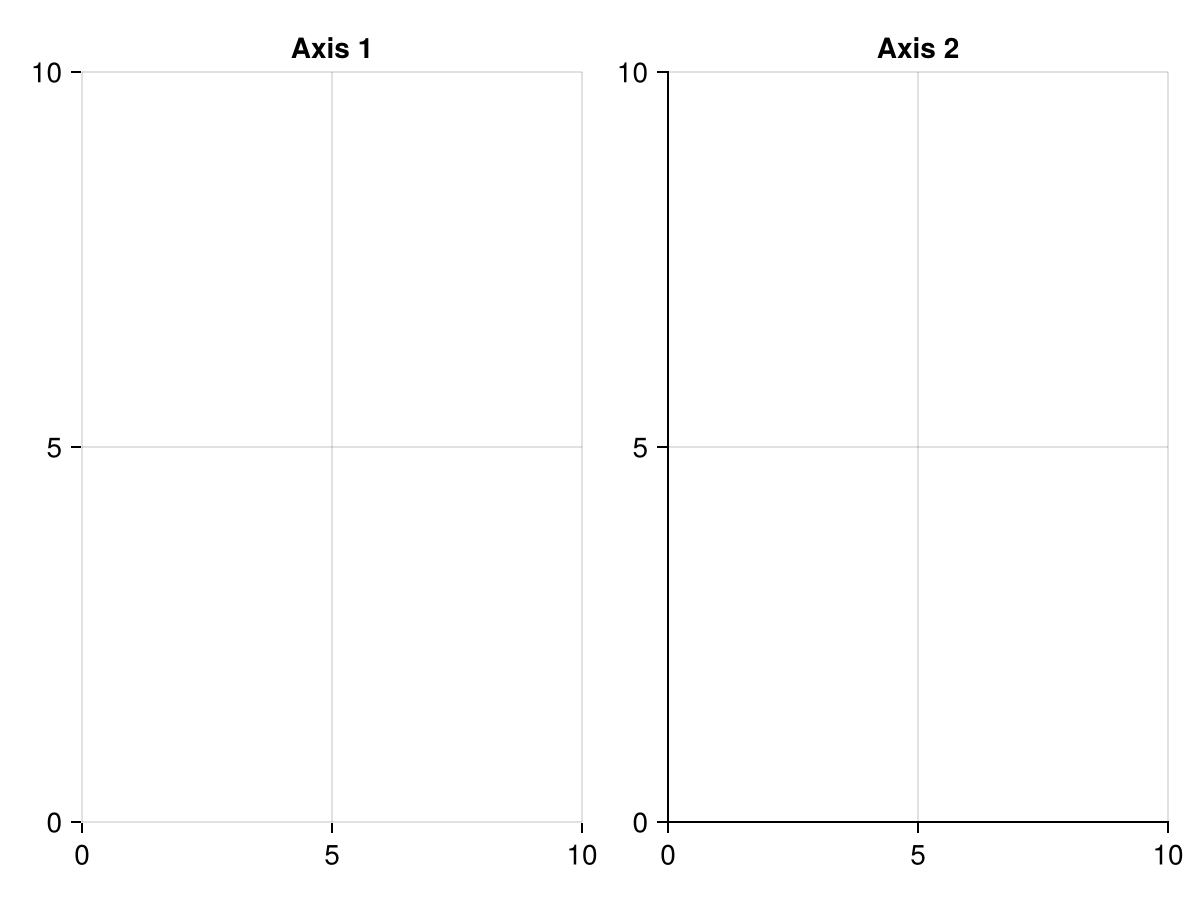
using CairoMakie
f = Figure()
ax1 = Axis(f[1, 1], title = "Axis 1")
ax2 = Axis(f[1, 2], title = "Axis 2")
ax3 = Axis(f[1, 3], title = "Axis 3")
hidedecorations!(ax1)
hidexdecorations!(ax2, grid = false)
hideydecorations!(ax3, ticks = false)
f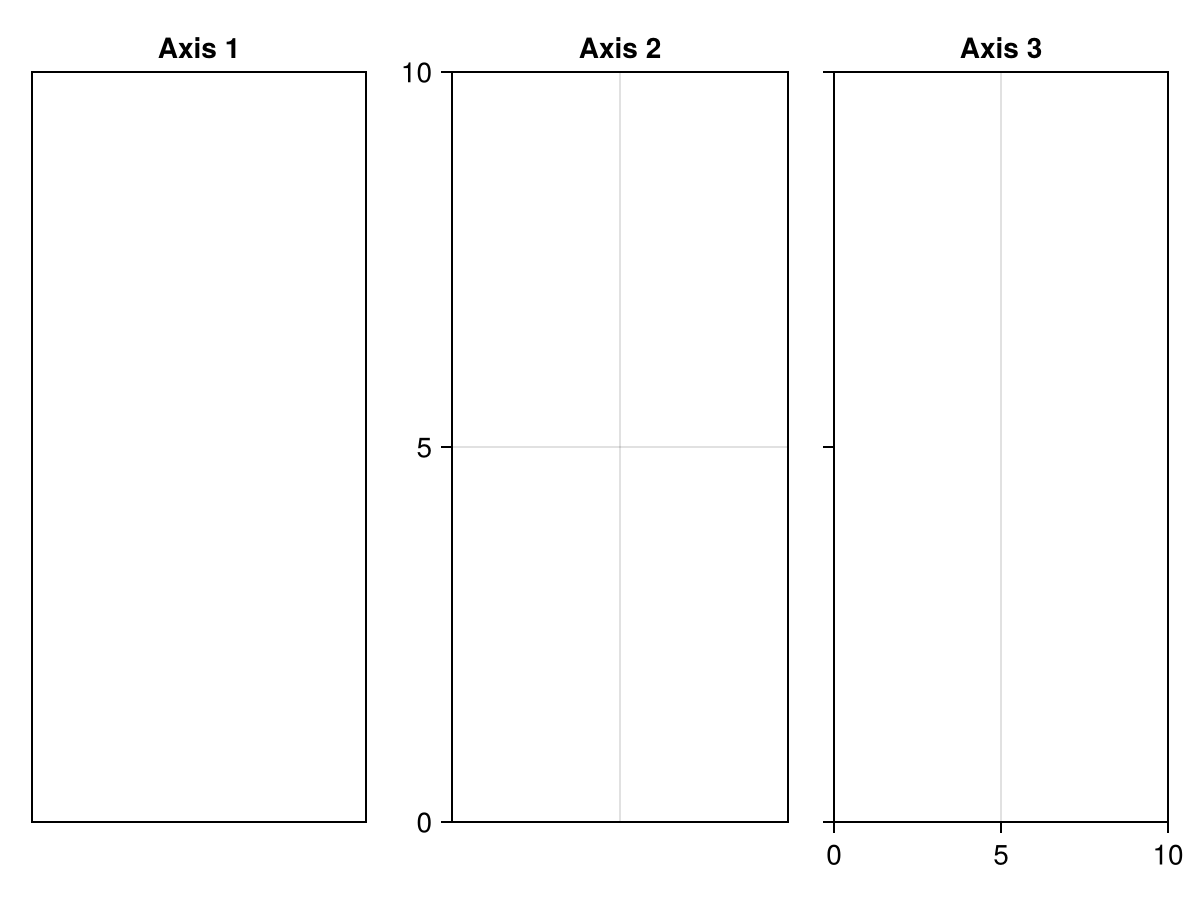
对齐:
linkyaxes!()和linkxaxes!(): 对齐Axesxticklabelspace()和yticklabelspace(): 控制坐标轴标题和轴的距离, 保证标题对齐
创建双坐标轴: 目前没有专门的函数, 可以添加新坐标轴(设置
yaxisposition), 然后隐藏新轴的内容:
using CairoMakie
f = Figure()
ax1 = Axis(f[1, 1], yticklabelcolor = :blue)
ax2 = Axis(f[1, 1], yticklabelcolor = :red, yaxisposition = :right)
hidespines!(ax2)
hidexdecorations!(ax2)
lines!(ax1, 0..10, sin, color = :blue)
lines!(ax2, 0..10, x -> 100 * cos(x), color = :red)
f
交互操作: 在
GLMakie等可以交互的后端中, 可以进行如下交互式操作:鼠标滚动缩放
拖拽平移
Ctrl + leftclick重置选框缩放
还可以用
register_interaction!()和deregister_interaction!()函数自定义交互用
interactions(ax)检查当前可用的交互用
activate_interaction!()和deactivate_interaction!()激活和停用交互自定义交互函数: 暂略, 用时再补充
Axis3
三维坐标系, 平时不常用, 先略过, 详情见 Makie-Ref-Axis3
Box
可以设置圆角的矩形块, 不是基本的画图元素, 而是在Axis之外的设备, 所以个人感觉平时不怎么常用, 可以用来做顶层的高亮, 或者占位, 或者用来研究Layout的布局。
常用参数:
Box(fig[1,1], args...)
colorcornerradius: 圆角半径, 一个数字或四个数字(右上角顺时针: RT, RB, LB, LT)其他通用参数略
Button
这个更不常用了, 交互的时候才用得上的, 略过, 原文: Button
Colorbar
一种Legend, 默认参数会自动识别载入图像的阈值进行绘制:
xs = LinRange(0, 20, 50)
ys = LinRange(0, 15, 50)
zs = [cos(x) * sin(y) for x in xs, y in ys]
fig = Figure()
ax, hm = heatmap(fig[1, 1][1, 1], xs, ys, zs)
Colorbar(fig[1,1][1,2], hm)
fig也可以手动指定:
fig = Figure()
Axis(fig[1,1])
Colorbar(fig[1,2], limits = (0, 10), colormap = :viridis,flipaxis = false)
figcolormap:@inherit :colormap :viridiscolorrange:nothinglabel...:label,labelcolor,labelfont,labelpadding,labelrotation,labelsize,labelvisiblelimits:nothing, 颜色条的范围low/highclip:nothing, 上下界三角号nsteps:100, 颜色梯度scale:identity, 颜色刻度size:16, 高度或宽度(取决于是竖直还是水平), 可以被width/height覆盖其他通用参数略
GridLayout
设置长宽的主要途径, 目前有四种模式:
Fixed(scene_units): 固定大小, 通常不常用:
f = Figure()
Axis(f[1, 1], title = "My column has size Fixed(400)")
Axis(f[1, 2], title = "My column has size Auto()")
colsize!(f.layout, 1, Fixed(400))
f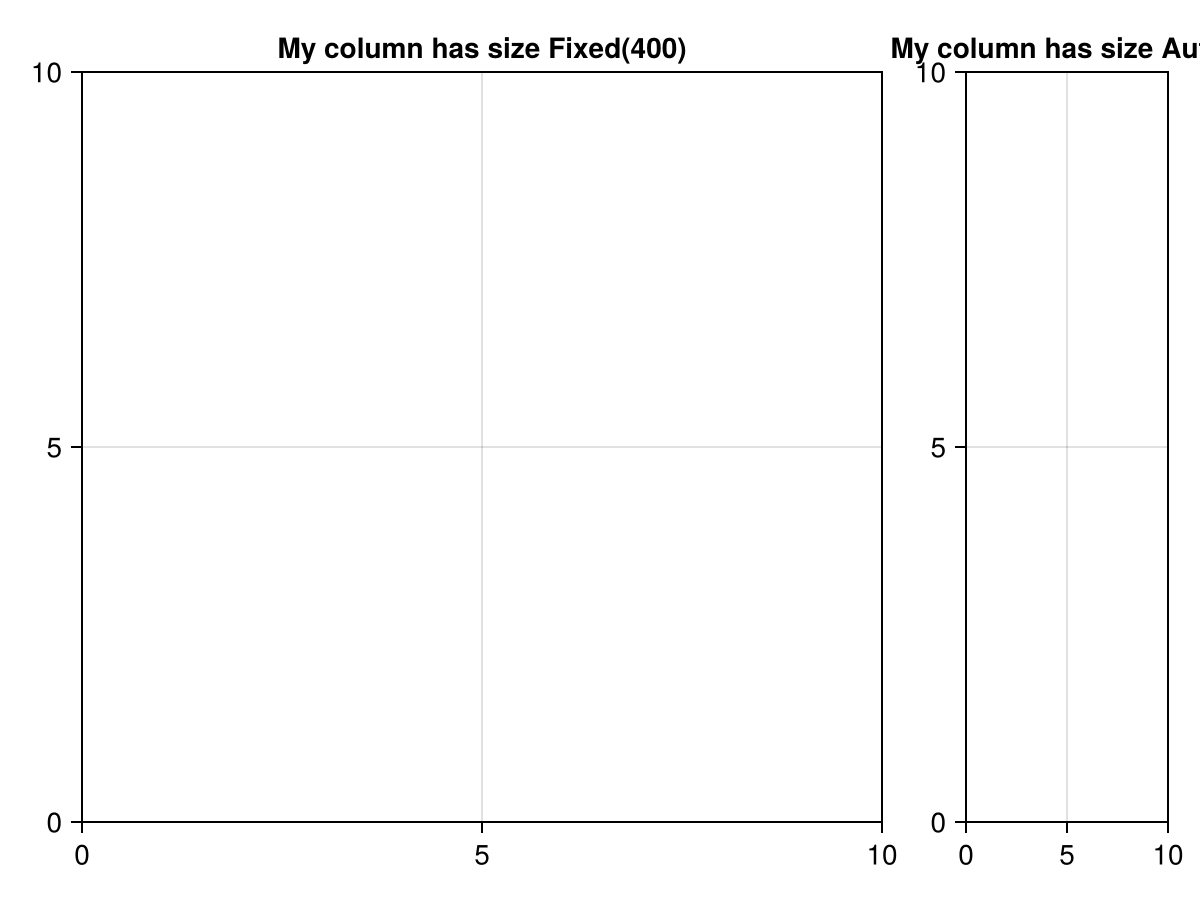
Relative(fraction): 锁定长宽缩放比:
f = Figure()
Axis(f[1, 1], title = "My column has size Relative(2/3)")
Axis(f[1, 2], title = "My column has size Auto()")
Colorbar(f[1, 3])
colsize!(f.layout, 1, Relative(2/3))
f
Auto() == Auto(true, 1): 自动适应Aspect(reference, ratio): 设置Grid Cell的长宽比, 而不改变Layout的比例(前文已说过)
Grids是可以嵌套的, 具体的略, 见前文
trim!(f.layout): 删除fig中未使用的空间colgap!(), rowgap!(): 调整行列的间距,colgap!(f.lyaout, 1, Relative(0.15))
IntervalSlider
略, 交互图的时候用的, 虽然很炫酷, 但平时基本用不到
原文 HERE
Label
Label就是位于矩形边框中的文本, 与text不同之处在于, 其halign和valign属性始终是针对未旋转的状态(可以理解为对矩形边框设置h和valign, 而不是对文本)
using CairoMakie
fig = Figure()
fig[1:2, 1:3] = [Axis(fig) for _ in 1:6]
supertitle = Label(fig[0, :], "Six plots", fontsize = 30)
sideinfo = Label(fig[2:3, 0], "This text is vertical", rotation = pi/2)
fig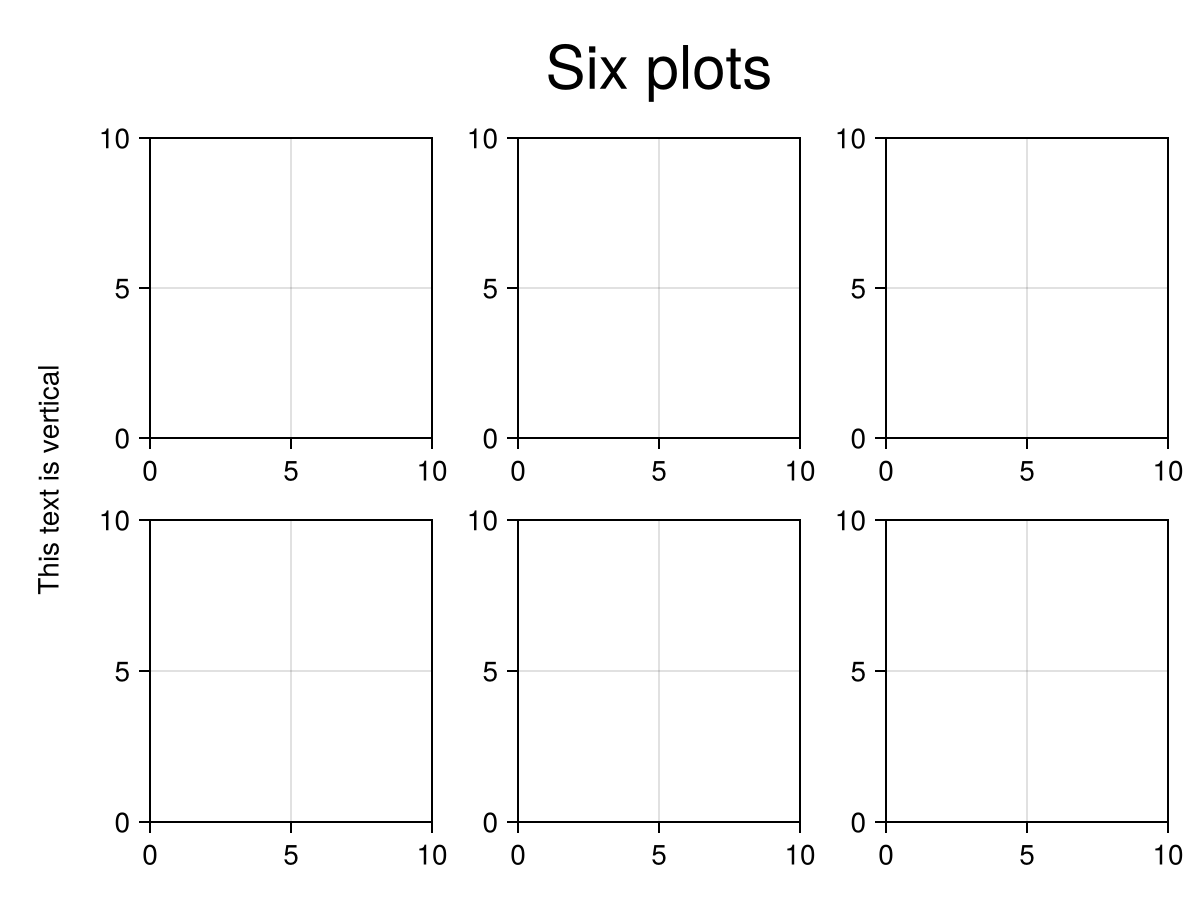
alignmode:Inside()colorfont,fontsizeh/valignwidth, heightjustification::center, 文本对齐方式:(:left, :right, :center)lineheight,padding,rotationtextvisibleword_wrap:false, 文本是否自动换行
Legend
图列可以通过传递
图列条目向量,标签向量以及可选标题等参数进行构建。图列条目向量可以是:
绘图对象
LegendElement:LineElement,MarkerElement,PolyElement
基本绘图模块通常预定义了绘图元素到图例元素的转换, 如
Scatter => MarkerElement; Lines => LineElement;图例默认值继承主题
using CairoMakie
f = Figure()
Axis(f[1, 1])
xs = 0:0.5:10
ys = sin.(xs)
lin = lines!(xs, ys, color = :blue)
sca = scatter!(xs, ys, color = :red)
sca2 = scatter!(xs, ys .+ 0.5, color = 1:length(xs), marker = :rect)
Legend(f[1, 2],
[lin, sca, [lin, sca], sca2],
["a line", "some dots", "both together", "rect markers"])
f
Axis, LSence, Scene等)传递给Legend()进行创建, 默认会按照绘图的图层顺序排列图例:
f = Figure()
ax = f[1, 1] = Axis(f)
lines!(0..15, sin, label = "sin", color = :blue)
lines!(0..15, cos, label = "cos", color = :red)
lines!(0..15, x -> -cos(x), label = "-cos", color = :green)
f[1, 2] = Legend(f, ax, "Trig Functions", framevisible = false)
f
可以用merge和unique关键字处理有相同标签的绘图对象:
merge=true: 合并绘图元素到一个legend元素;unique=true: 按照[标签, 绘图类型]两个标准进行去重;
f = Figure()
traces = cumsum(randn(10, 5), dims = 1)
for (i, (merge, unique)) in enumerate(
Iterators.product([false, true], [false true]))
axis = Axis(f[fldmod1(i, 2)...],
title = "merge = $merge, unique = $unique")
for trace in eachcol(traces)
lines!(trace, label = "single", color = (:black, 0.2))
end
mu = vec(sum(traces, dims = 2) ./ 5)
lines!(mu, label = "mean")
scatter!(mu, label = "mean")
axislegend(axis, merge = merge, unique = unique)
end
f
nbanks属性控制单行元素数目。vertical mode下, Bank是列, horizontal下是行: using CairoMakie
f = Figure()
Axis(f[1, 1])
xs = 0:0.1:10
lins = [lines!(xs, sin.(xs .+ 3v), color = RGBf(v, 0, 1-v)) for v in 0:0.1:1]
Legend(f[1, 2], lins, string.(1:length(lins)), nbanks = 3)
faxislegend把图列嵌入到图像Axis中, 通过设置position,h/valign属性调节位置, 提供预设的关键字配置:[lrc][btc]: # halign
l => left
r => right
c => center
# valign
b => bottom
t => top
c => center
:lb #左下一个例子:
using CairoMakie
f = Figure()
ax = Axis(f[1, 1])
sc1 = scatter!(randn(10, 2), color = :red, label = "Red Dots")
sc2 = scatter!(randn(10, 2), color = :blue, label = "Blue Dots")
scatter!(randn(10, 2), color = :orange, label = "Orange Dots")
scatter!(randn(10, 2), color = :cyan, label = "Cyan Dots")
axislegend() # 默认位于右上
axislegend("Titled Legend", position = :lb) # 可以只传入标题
axislegend(ax, [sc1, sc2], ["One", "Two"], "Selected Dots", position = :rb,
orientation = :horizontal) # 也可以跟legend函数一样手动配置
f
除了用axislegend之外, 也可以用Legend手动设置成在axis内画图, 需要:
把legend和axis画到同一个layout;
配置legend的
tellheight和tellwidth为false;控制
margin关键字防止边界重叠;
例如:
using CairoMakie
haligns = [:left, :right, :center]
valigns = [:top, :bottom, :center]
f = Figure()
Axis(f[1, 1])
xs = 0:0.1:10
lins = [lines!(xs, sin.(xs .* i), color = color)
for (i, color) in zip(1:3, [:red, :blue, :green])]
for (j, ha, va) in zip(1:3, haligns, valigns)
Legend(
f[1, 1], lins, ["Line $i" for i in 1:3],
"$ha & $va",
tellheight = false,
tellwidth = false,
margin = (10, 10, 10, 10),
halign = ha, valign = va, orientation = :horizontal
)
end
f
LineElement, MarkerElement, PolyElement来DIY图例:
# 直接构造元素时, 可以省略`[]`中的部分
# LineElement
[line]points, [line]color, linestyle, linewidth
# MarkerElement
[marker]points, marker, markersize, [marker]color,
[marker]strokewidth, [marker]strokecolor
# PolyElement
[poly]points, [poly]color, [poly]strokewidth, [poly]strokecolor利用Point()基础集合元素来定义形状。Point()有一些变体: Point(), Point2f(), Point3(), Point3f(), Point4(), Point4f()。 Legend中的元素绘图区, 会限制在[(0, 0), (1, 1)]的区间内, 所以通常用Point2f()在[0, 1]范围内绘图(实际上也可以超过这个范围, 但是图会很丑)
using CairoMakie
f = Figure()
Axis(f[1, 1])
elem_1 = [LineElement(color = :red, linestyle = nothing),
MarkerElement(color = :blue, marker = 'x', markersize = 15,
strokecolor = :black)]
elem_2 = [PolyElement(color = :red, strokecolor = :blue, strokewidth = 1),
LineElement(color = :black, linestyle = :dash)]
elem_3 = LineElement(color = :green, linestyle = nothing,
points = Point2f[(0, 0), (0, 1), (1, 0), (1, 1)])
elem_4 = MarkerElement(color = :blue, marker = 'π', markersize = 15,
points = Point2f[(0.2, 0.2), (0.5, 0.8), (0.8, 0.2)])
elem_5 = PolyElement(color = :green, strokecolor = :black, strokewidth = 2,
points = Point2f[(0, 0), (1, 0), (0, 1)])
Legend(f[1, 2],
[elem_1, elem_2, elem_3, elem_4, elem_5],
["Line & Marker", "Poly & Line", "Line", "Marker", "Poly"],
patchsize = (35, 35), rowgap = 10)
f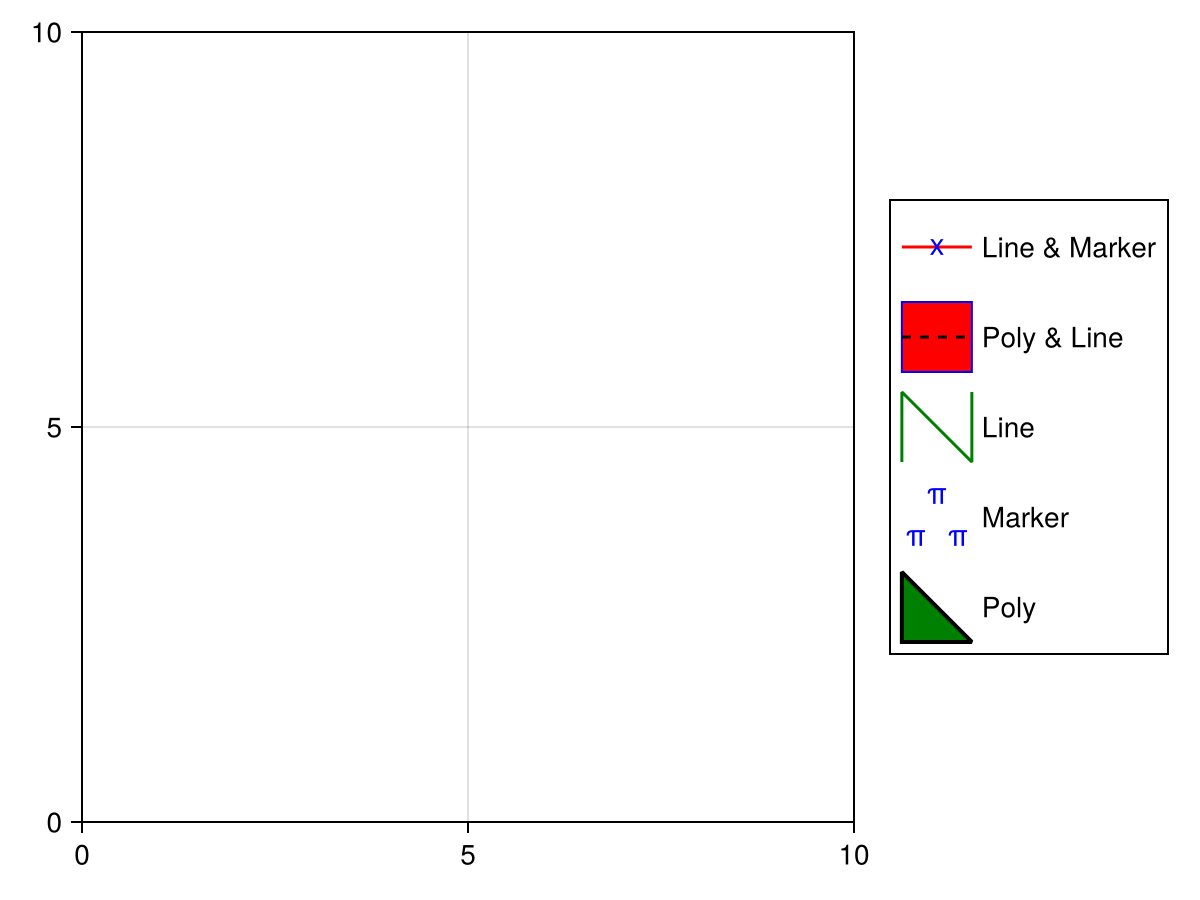
titleposition, nbanks等属性控制:
using CairoMakie
f = Figure()
markersizes = [5, 10, 15, 20]
colors = [:red, :green, :blue, :orange]
group_size = [MarkerElement(marker = :circle, color = :black,
strokecolor = :transparent,
markersize = ms) for ms in markersizes]
group_color = [PolyElement(color = color, strokecolor = :transparent)
for color in colors]
legends = [Legend(f,
[group_size, group_color],
[string.(markersizes), string.(colors)],
["Size", "Color"], tellheight = true) for _ in 1:4]
f[1, 1:2] = legends[1:2]
f[2, :] = legends[3]
f[3, :] = legends[4]
for l in legends[3:4]
l.orientation = :horizontal
l.tellheight = true
l.tellwidth = false
end
legends[2].titleposition = :left
legends[4].titleposition = :left
legends[1].nbanks = 2
legends[4].nbanks = 2
Label(f[1, 1, Left()], "titleposition = :top\norientation = :vertical\nnbanks = 2", font = :italic, padding = (0, 10, 0, 0))
Label(f[1, 2, Right()], "titleposition = :left\norientation = :vertical\nnbanks = 1", font = :italic, padding = (10, 0, 0, 0))
Label(f[2, 1:2, Top()], "titleposition = :top, orientation = :horizontal\nnbanks = 1", font = :italic)
Label(f[3, 1:2, Top()], "titleposition = :left, orientation = :horizontal\nnbanks = 2", font = :italic)
f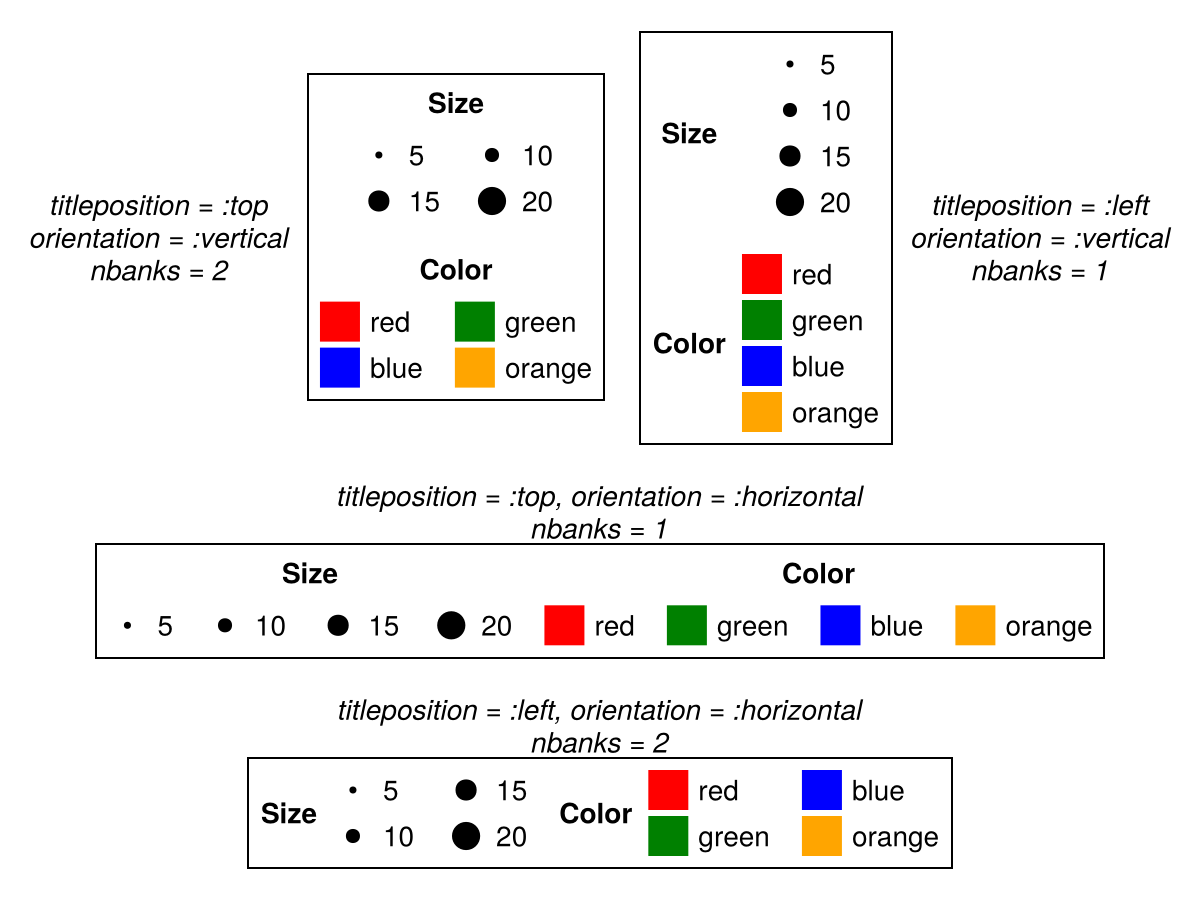
Legend的具体关键字参数略。
LSene
暂时用不到, 暂略。
Menu
交互配置, 暂时用不到, 暂略。
PolarAxis
PolarAxis目前是Makie中的实验功能, 其语法和功能可能会有改动。而且需要在v"0.19"以上版本才能使用。
定义极坐标系用PolarAxis方法, 跟Axis用法类似:
using CairoMakie
f = Figure()
ax = PolarAxis(f[1, 1], title = "Title")
f
绘图语法与Axis类似, 区别是需要定义theta和r:radian(角度和半径), 而不是x, y。
f = Figure(resolution = (800, 400))
ax = PolarAxis(f[1, 1], title = "Theta as x")
lineobject = lines!(ax, 0..2pi, sin, color = :red)
ax = PolarAxis(f[1, 2], title = "R as x", theta_as_x = false)
scatobject = scatter!(range(0, 10, length=100), cos, color = :orange)
f
可以控制rlimits和thetalimits, 从而绘制扇形图和局部圆环图:
f = Figure(resolution = (600, 600))
ax = PolarAxis(f[1, 1], title = "Default")
lines!(ax, range(0, 8pi, length=300), range(0, 10, length=300))
ax = PolarAxis(f[1, 2], title = "thetalimits", thetalimits = (-pi/6, pi/6))
lines!(ax, range(0, 8pi, length=300), range(0, 10, length=300))
ax = PolarAxis(f[2, 1], title = "rlimits", rlimits = (5, 10))
lines!(ax, range(0, 8pi, length=300), range(0, 10, length=300))
ax = PolarAxis(f[2, 2], title = "both")
lines!(ax, range(0, 8pi, length=300), range(0, 10, length=300))
thetalims!(ax, -pi/6, pi/6)
rlims!(ax, 5, 10)
f
还可以通过theta_0和direction来控制旋转:
f = Figure()
ax = PolarAxis(f[1, 1], title = "Reoriented Axis", theta_0 = -pi/2, direction = -1)
lines!(ax, range(0, 8pi, length=300), range(0, 10, length=300))
thetalims!(ax, -pi/6, pi/6)
rlims!(ax, 5, 10)
f
line, scatter;
heatmap: 部分兼容, 在CairoMakie上可用, 在GLMakie上不行, 可以用voronoiplot替代;
surface: image的替品
image: 不兼容
f = Figure(resolution = (800, 500))
ax = PolarAxis(f[1, 1], title = "Surface")
rs = 0:10
phis = range(0, 2pi, 37)
cs = [r+cos(4phi) for phi in phis, r in rs]
p = surface!(ax, 0..2pi, 0..10, cs, shading = false, colormap = :coolwarm)
ax.gridz[] = 100
tightlimits!(ax) # surface plots include padding by default
Colorbar(f[2, 1], p, vertical = false, flipaxis = false)
ax = PolarAxis(f[1, 2], title = "Voronoi")
rs = 1:10
phis = range(0, 2pi, 37)[1:36]
cs = [r+cos(4phi) for phi in phis, r in rs]
p = voronoiplot!(ax, phis, rs, cs, show_generators = false, strokewidth = 0)
rlims!(ax, 0.0, 10.5)
Colorbar(f[2, 2], p, vertical = false, flipaxis = false)
f
其他交互的block
Slider, SliderGrid, Textbox, Toggle略
Plots
<<<<<<< HEAD
Scene
Howtos
Observables
Makie提供了一个方法可以动态检测数据的改变, 实时更新图片, 从而能够绘制动画, 实现这些用的就是 observables.jl。
Observable是一个容器对象, 允许交互地更新值;每个Observable对象都有一个类型参数, 规定存储值的类型;
using GLMakie, Makie
x = Observable(0.0)
x2 = Observable{Real}(0.0)
x3 = Observable{Any}(0.0)可以用
x[]空索引的形式来更新Observable对象:x[] = 3.34可以用
on(x) do ... end语法来定义对象更新后自动执行的操作:
on(x) do x
println("new value of x is $x")
end
x[] = 5.0
# new value of x is 5.0x .= colorant"red" )更新Observable, 则需要用notify(x)显式地触发on的动作
Observable中所有注册函数会按照注册顺序同步执行, 所以连续更改两个Observable, 会先把第一个更改的所有函数执行后, 再更新第二个
Observable值的访问有两种方法:to_value函数:value = to_value(x), 用to_value的好处是, 也可以对非Observable变量使用(此时返回变量原始值), 保持代码格式统一;空索引:value = x[], 所以x[] = x[]这种语法, 就是用老的x值更新x, 等于不改变x,但是又触发了一次更新操作, 似乎等于notify(x)?;
连接多个
observable:lift
lift(function, Observable), 用来创建新的Observable, 其值的更新依赖于另一个Observable: f(x) = x^2
y = lift(f, x) # 更新x会同步更新y
z = lift(y) do y
-y
end
x[] = 10.0
@show x[] #10.0
@show y[] # 100.0
@show z[] # -100.0
y[] = 20 # 更改y, z会随着更新, 但x不会当有众多变量需要联动的时候, 写lift函数有点麻烦, Makie还提供了一个@lift宏, 用来方便地简化该操作: z = @lift($x .+ $y)
宏中需要在变量前加上
$;也支持多行语句:
multiline_node = @lift begin
a = $x[1:50] .* $y[51:100]
b = sum($z)
a .- b
end支持访问表达式或复杂结构的子元素:
container = (x = Observable(1), y = Observable(2))
@lift($(container.x) + $(container.y))多重触发同步更新问题
lift的Observable, 就会多次触发, 比如: xs = Observable(1:10)
ys = Observable(rand(10))
zs = @lift($xs .+ $ys) # xs和ys是两个独立的Observable
# 现在更新xs和ys
xs[] = 2:11 # 此时触发了一次zs
ys[] = rand(10) # 此时又触发了一次zspush!更改了xs的长度, 此时ys的长度没变, 触发的zs更新动作就会报错。
有一种方法可以只更新数值, 但不触发更新操作xs.val:
xs.val = 1:11 # 更新了xs, 但不触发监听器
ys[] = rand(11) # 更新y后再触发监听, 此时更新zs这种操作还是尽量避免用, 因为代码有可能会因此变得复杂, 最好的方法就是合理设计Observable的联动, 把复杂的依赖用自定义类型的方式组合更新, 避免出现这种情况。
Recipes
Makie可以让用户通过Recipes自定义自己的画图函数。主要有两种Recipe:
Type recipes: 本质上就是类型转换, 规定用户自定义类型到现有绘图类型的映射关系;Full recipes: 自定义新的绘图函数, 更底层。
Type Recipes
Makie中类型的转换顺序如下
先尝试通过
convert_arguments(::PlotType, args...)进行派发;如果没有找到匹配的方法, 则再尝试通过
conversion_trait(::PlotType)确定转换特征尝试通过
convert_arguments(::ConversionTrait, args...)分派;尝试用
convert_signle_arguments递归地转换每一个参数;尝试用
convert_arguments(::PlotType, converted_args...)分派;Failed
Circle绘图类型, 可以解析成Point向量: convert_arguments(x::Circle) = (decompose(Point2f, x),)
convert_arguments必须始终返回Tuple可以用类型子集来定义转换, 如各种散点图:
convert_arguments(P::Type{<:Scatter}, x::MyType) = convert_arguments(P, rand(10, 10))
预设一些转换特征, 可以方便地定义一组共享相同特征的绘图类型的行为:
NoConversionPointBasedSurfaceLikeVolumeLike
可以多个参数一起转换:
convert_arguments(P::Type{<:Scatter}, x::MyType, y::MyOtherType) = ...
可以将转换设置成默认绘图类型:
plottype(::MyType) = Surface
convert_single_argument可以用来把Makie未知类型转换成其他类型。
使用@recipe的完整配方(Full Recipe)
Full Recipe包含两个部分:
绘图类型名称
MyPlot, 和@recipe定义的参数和主题信息至少一个
plot!定义的绘图方法, 使用其他现有绘图函数进行实现
@recipe举个栗子:
@recipe(MyPlot, x, y, z) do scene
Theme(
plot_color = :red
)
end以上@recipe宏实际上会被展开成如下操作:
类型定义:
const MyPlot{ArgTypes} = Combined{myplot, ArgTypes}, 定义一个从大骆驼名称(类型)到小写名称(方法)的映射关系;自动定义
myplot(args...)和myplot!(args...)方法;如果提供了参数列表(
x, y, z), 则会发出argument_names的声明:argument_names(::Type{<:MyPlot}) = (:x, :y, :z)这样就可以用诸如
plot_object[:x]的语法来获取第一个参数;或者, 永远可以用
plot_object[i]来获取第i个参数;
将
@recipe中设定的主题参数插入到绘制MyPlot的任何场景默认主题中;
plot!方法用Makie.plot!来定义MyPlot的具体绘图方案, 如:
function Makie.plot!(myplot::MyPlot)
# normal plotting code, building on any previously defined recipes
# or atomic plotting operations, and adding to the combined `myplot`:
lines!(myplot, rand(10), color = myplot[:plot_color])
plot!(myplot, myplot[:x], myplot[:y])
myplot
end开盘/收盘和高/低的分类来可视化股票(我们自定义一个类型来保存信息), 下面我们来定义配方:
首先创建一个存股票的数据结构:
struct StockValue{T<:Real}
open::T
close::T
high::T
low::T
end然后创建一个
StockChart绘图类型, 其中do scene闭包只是一个返回默认属性的函数, 将下跌和上涨的股票分别标记成green和red:
@recipe(StockChart) do scene
Attributes(
downcolor = :red,
upcolor = :green,
)
end然后创建绘图方法:
function Makie.plot!(sc::StockChart{>:Tuple{AbstractVector{<:Real}, AbstractVector{<:StockValue}}})
times = sc[1]
stockvalues = sc[2] # (open, close, high, low)
# 定义画图元素:
linesegs = Observable(Point2f[])
bar_froms = Observable(Float32[])
bar_tos = Observable(Float32[])
colors = Observable(Bool[])
# 定义一个更新函数, 当输入参数有变化时, 更新图内容
function update_plot(times, stockvalues)
colors[]
# 清空之前内容
empty!(linesegs[])
empty!(bar_froms[])
empty!(bar_tos[])
empty!(colors[])
# 用更新的值重新填充
for (t, s) in zip(times, stockvalues)
push!(linesegs[], Point2f(t, s.low))
push!(linesegs[], Point2f(t, s.high))
push!(bar_froms[], s.open)
push!(bar_tos[], s.close)
end
append!(colors[], [x.close > x.open for x in stockvalues])
colors[] = colors[] # Observable变量的用法
end
# 检测到数值变化的时候就启动更新函数
Makie.Observables.onany(update_plot, times, stockvalues)
update_plot(times[], stockvalues[])
# 定义颜色, 我们的例子是分类变量:
colormap = Observable{Any}()
map!(colormap, sc.downcolor, sc.upcolor) do dc, uc
[dc, uc]
end
# 画图
linesegments!(sc, linesegs, color = colors, colormap = colormap)
barplot!(sc, times, bar_froms, fillto = bar_tos, color = colors, strokewidth = 0, colormap = colormap)
# 返回图形
sc # ?? 这个sc跟输入的sc是同一个?
end测试一下:
timestamps = 1:100
# we create some fake stock values in a way that looks pleasing later
startvalue = StockValue(0.0, 0.0, 0.0, 0.0)
stockvalues = foldl(timestamps[2:end], init = [startvalue]) do values, t
open = last(values).close + 0.3 * randn()
close = open + randn()
high = max(open, close) + rand()
low = min(open, close) - rand()
push!(values, StockValue(
open, close, high, low
))
end
# now we can use our new recipe
f = Figure()
stockchart(f[1, 1], timestamps, stockvalues)
# and let's try one where we change our default attributes
stockchart(f[2, 1], timestamps, stockvalues,
downcolor = :purple, upcolor = :orange)
f
timestamps = Observable(collect(1:100))
stocknode = Observable(stockvalues)
fig, ax, sc = stockchart(timestamps, stocknode)
record(fig, "stockchart_animation.mp4", 101:200,
framerate = 30) do t
# push a new timestamp without triggering the observable
push!(timestamps[], t)
# push a new StockValue without triggering the observable
old = last(stocknode[])
open = old.close + 0.3 * randn()
close = open + randn()
high = max(open, close) + rand()
low = min(open, close) - rand()
new = StockValue(open, close, high, low)
push!(stocknode[], new)
# now both timestamps and stocknode are synchronized
# again and we can trigger one of them by assigning it to itself
# to update the whole stockcharts plot for the new frame
stocknode[] = stocknode[]
# let's also update the axis limits because the plot will grow
# to the right
autolimits!(ax)
end
Makie Package Extension
如果想自己开发Makie的扩展包, 需要注意几点:
用
Makie当作依赖, 而不是MakieCore, 更不能是其他后端包;需要在包的主文件中显式定义并输出recipe函数:
module SomePackage
export someplot
export someplot!
# functions with no methods
function someplot end
function someplot! end
end # module然后就可以在包的其他代码部分添加具体的recipe函数规则了:
module MakieExtension
using SomePackage
import SomePackage: someplot, someplot!
Makie.convert_single_argument(v::SomeVector) = v.v
@recipe(SomePlot) do scene
Theme()
end
function Makie.plot!(p::SomePlot)
lines!(p, p[1])
scatter!(p, p[1])
return p
end
end # module具体可以参考MakiePkgExtTest
